SIZ Tutorial | How to remove background in adobe photoshop | @hannangraphics
Hello Friends
I hope you are fine and happy and enjoy your life by the grace of Allah and I am also fine and happy by the grace of Allah Almighty.
In this post, I gonna show how to remove background in an image through adobe photoshop and convert it into png and save it. I am using Adobe Photoshop CC 2019.
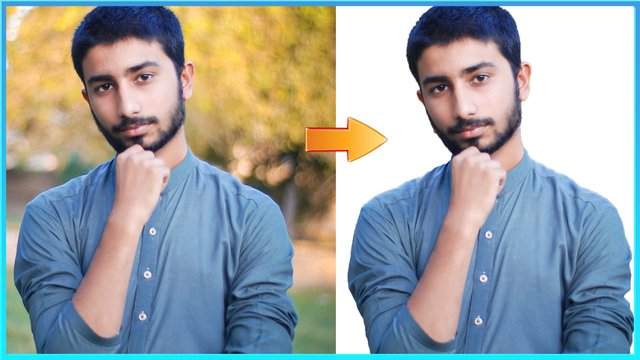

So let's start the post. before starting the post you know how to download adobe photoshop.
If you do not know how to download below the link of the post click it and read the post and you know how to download.
Soo Again back to the topic hmmmmm.

STEP 1
Open photoshop and insert the image which you remove the background.
.png)
The side of the panel you wanna see the BACKGROUND layer click the lock button in the layer and the background layer is converted into LAYER 0.

STEP 2
After the background layer is converted into the normal layer then you can select the QUICK SELECTION TOOL.
.png)
after selecting the selection tool then select the image and press the left button of the mouse and drag the mouse pointer on the image. If your pointer is missed out on the image and select the rough area of the image then press the ALT command and deselect the image of the rough area of the image.
.png)

STEP 3
Then you select the MASK option and create the layer mask.
_LI.jpg)
The layer mask is created on the image
.png)
the background of the image is not permanently removed they created a mask you can recover at any time. select the BRUSH TOOL and select the black foreground color and recover the area of the image.

STEP 4
These are three simple steps. the image are converted into png . The forth step is save the png and use in it any background image.
- Go to FILES.
- Select the EXPORT.
- And then select SAVE FOR WEB
.png)
After this process the popup will appear.
- Go to PRESET
- Then select PNG-24
- And then select the SAVE.
and save the png any where you want.
.png)

I hope you like the post and you gain the knowledge about remove the background in an image
thanks for reading my post. i will come back another tutorial and I shalltry my best for next tutorial.
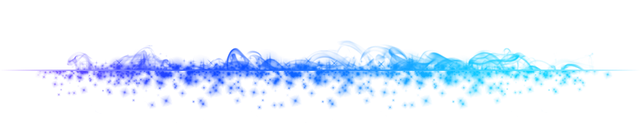
Hi
Hope you're doing good. I hope you have read the recent post from steemitblog about the 2021 awards. I see you haven't made any nominations yet. It's important to drop your nomination. Take the below link as an example and make it ASAP to support.
https://steemit.com/hive-181430/@shama26/steemit-awards-2021-or-my-nominees-for-best-author-contributor-and-community-or-by-shama26
Don't forget to put the tag #steemitawards2021 in that post.
Ok thanks I shall be try my best in this community. And make that post about 2021 awards in this community. Again thanks for helping this.
Good tutorial dear friend you have a great knowledge about adobe photoshop.
Keep it up bro.
Thank buddy ☺️