GRC Classroom #002 - Wallet tour (Part Two: includes Backup & Encryption)!

Gridcoin Community Classroom #002 (PART TWO)
(Information on how to join the next gathering on Mumble is located at the end of this post)
See Part One of the article here.
Introduction
Overview
As planned, the second Gridcoin Community Classroom produced a fantastic overview of the Gridcoin Research Wallet. This article comprehensively covers the areas presented in the second half of the discussion in a text and image based format.
Classroom #002 - About the Wallet
The Menu Bar
File
The “File” dropdown menu contains “Backup Wallet”, “Export”, “Sign message”, “Verify message” and “Exit”. Sign and verify message options can be played around with and Googled to be understood more. Exit does exactly that - closes the Gridcoin Wallet.
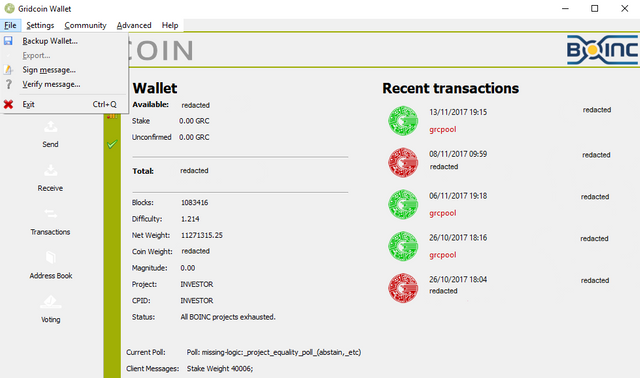
At the time of writing, clicking “Backup Wallet” on Windows causes the wallet to crash (Wallet version v3.6.3.0). This will be fixed in the next version of the wallet.
Instead, users are encouraged to do a manual backup by making copies of the “walletbackups” folder, the “gridcoinresearch.conf” file and their “wallet.dat” file located in C:\Users\ [USER NAME] \AppData\Roaming\GridcoinResearch to multiple secure locations. Note that your gridcoinresearch.conf file may contain your private key and must be kept secure. There will be a Classroom dedicated to security in the future.
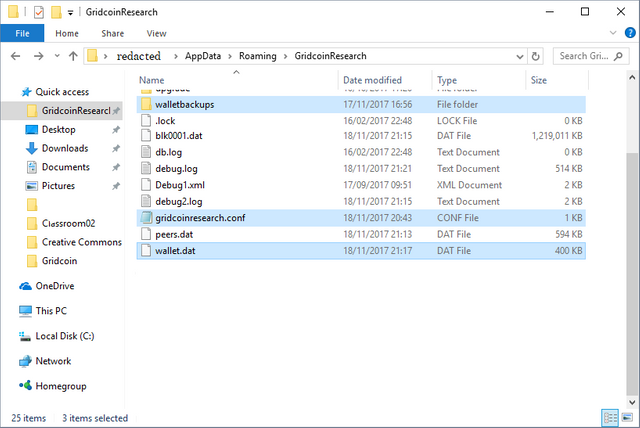
Settings
The “Settings” dropdown Menu contains “Encrypt Wallet”, “Change Passphrase”, “Lock / Unlock Wallet” (which appears after you encrypt the wallet) and “Options”.
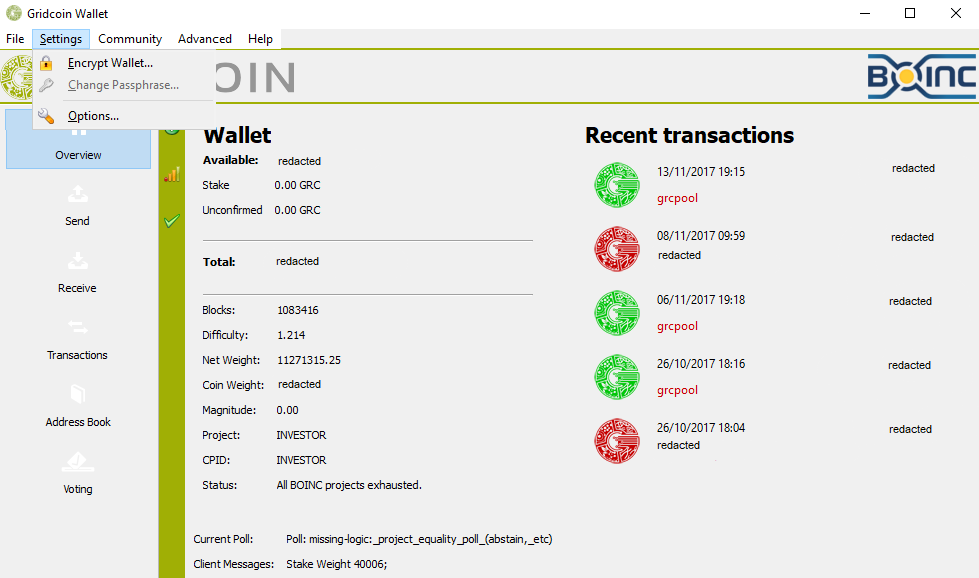
If your computer can be accessed by anyone other than yourself or if your GRC is worth any amount that you are not willing to lose then you should encrypt your wallet. You MUST NOT LOSE OR FORGET YOUR PASSPHRASE. Clicking encrypt will prompt you to choose a passphrase and to encrypt your wallet.
You will now need to make a new manual backup of your wallet. The process remains the same. Your wallet will look slightly different after this encryption process.
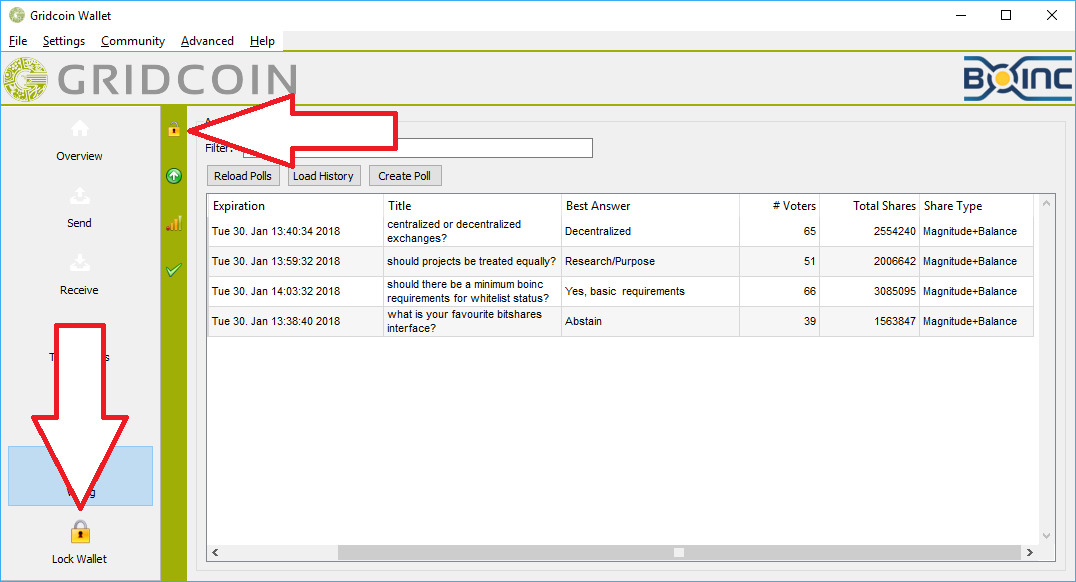
While your wallet is locked your coins will not stake.
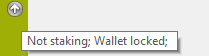
Clicking the “Lock / Unlock” tab will prompt your to input your passphrase. You can choose if you simply want your coins to stake or if you want your wallet fully unlocked so that you can make transactions. Once you have entered your passphrase (for either “staking only” or for full unlock) the lock icon will inform you that your wallet is unlocked when you hover over it.
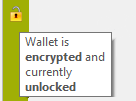
The “Options” item in the settings dropdown menu will be covered in a later classroom.
Community
The community dropdown menu provides links to external resources.
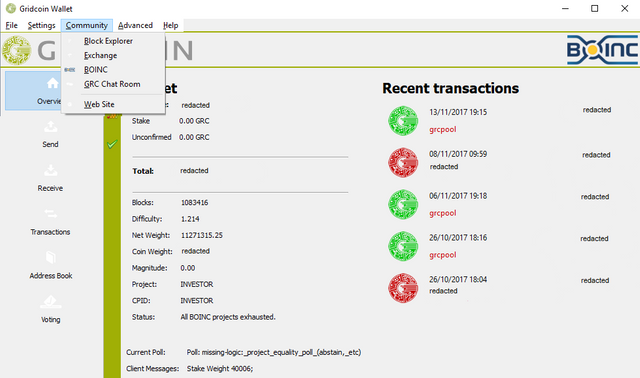
Advanced
On to the advanced tab.
- Clicking “Neural Network” will initiate the lengthy process of opening it up.
- Both “Rebuild Block Chain” and “Download Blocks” initiate sizeable downloads.
- Download blocks is used when your wallet is not syncing after a considerable period of time or if it is on a fork from which it is not correcting itself.
- The visual indication for download blocks reaches 99.99% before the download has actually achieved this. It can take many minutes for the download to complete after this. Clicking the dialog box can cause it to stop responding and crash the download so leave it to download until it has completely finished. Usually after this you wallet will need to spend some time synchronising.
- The rebuild block chain option is used as a last resort when problems persist.
- Download blocks is used when your wallet is not syncing after a considerable period of time or if it is on a fork from which it is not correcting itself.
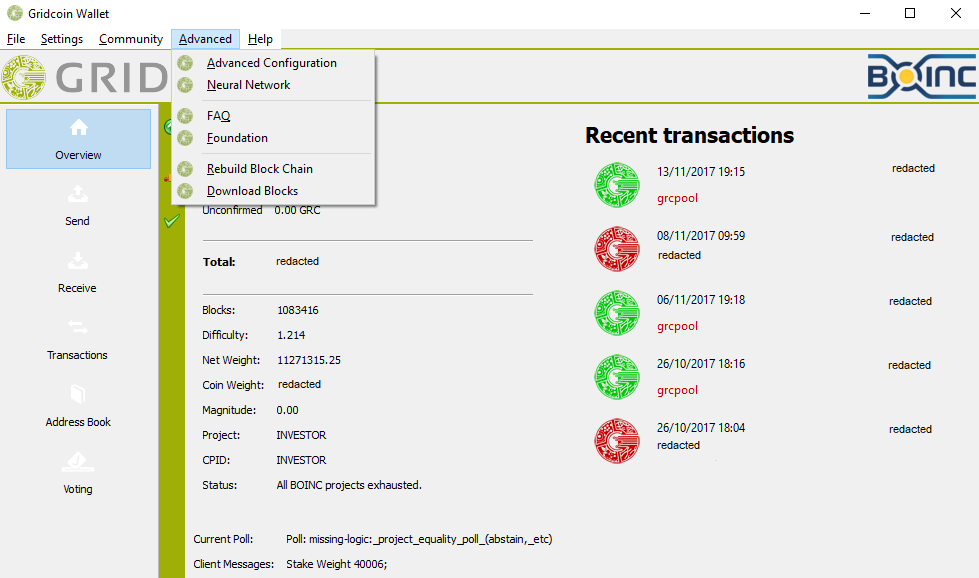
Help
The help dropdown menu contains informational options.
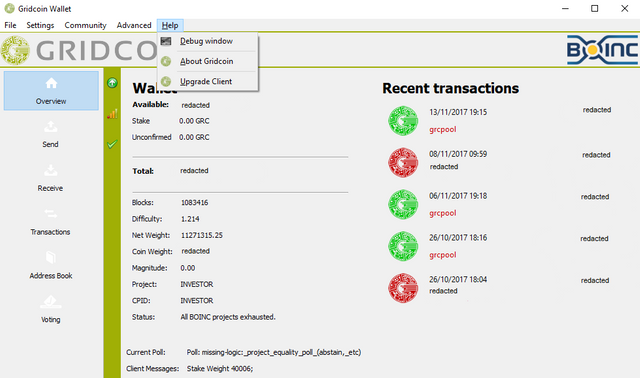
Upgrade Client will update the Gridcoin Research Wallet to the latest version. By clicking the About Gridcoin item you can see what version of the wallet you are currently running.
The Debug Window item will bring up a window with three tabs.
The information tab
The Network Traffic Tab
The Debug Console
Be careful what you do here.
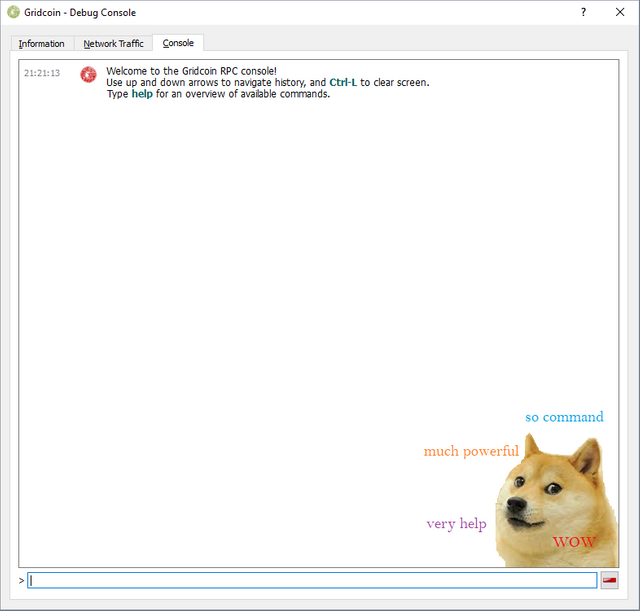
In a future classroom there will be discussion regarding helpful commands for the console.
Transactions
Finally, to bring the tour full circle, the overview tab of the wallet is where you will find the different types of transactions that can occur.
A transaction going out of your wallet will be given by a red icon. This can occur when you take actions in your wallet other than sending GRC for example when you vote on a poll (see part one of this article.)

A transaction coming in on the other hand will be displayed as a green icon. You will receive these if people pay you. Occasionally users choose to rain GRC on certain other users which can explain small mystery deposits.

If you are solo mining and you successfully stake a block rewarding you with your freshly minted research reward you will see a mining transaction icon.

If your research reward was over 50 GRC then you will receive the gilded mining icon.

If you did no mining but staked a block earning the interest on your coins then you will see the gold transaction icon.

This concludes the visual tour of the Gridcoin Research Wallet.
Further Information
What is the Gridcoin Community Classroom?
These discussions are intended to address the need for comprehensive information about all aspects of Gridcoin as well as providing live voice over I.P. support on Mumble for new users to ask questions. Find out more in the opening paragraphs of the first classroom overview
A Note on Redaction
Throughout these articles the images of the wallet were redacted so as not to show information related to the owner of the wallet. This is because this information had nothing to do with the overview of the wallet. When sharing information, for example when troubleshooting, there is no need to redact, remove or keep anything a secret - with two exceptions. NEVER share your Private Key or your password to your wallet.
Thanks and Appreciation
Special thanks to @peppernrino for hosting the Classroom and @fkinglag for recording the live stream. Further thanks is extended to the BeyondBitcoin Mumble server and @officialfuzzy for hosting the Gridcoin channel.
Conclusion
For an uncut look at the livestream of the discussion see Fkinglag’s recording on Youtube (The start time is at 9m19s).
To join the next gathering on Mumble see this article by @peppernrino about the next Gridcoin Community Hangout.
Here’s to the growth and development of Gridcoin!
Signed
@GeeBell
Note to the reader: being relatively new to Steemit, you resteeming this article has a powerful effect and will be greatly appreciated.
