JWildfire: lesson Base fractal glass shapes
Hello!
I open a series of posts on the creation of fractals in the program JWildfire.
Today we will create this basic fractal and experiment with it:
1. Run the JWildfire program. We will create a fractal from zero, so we need to press the button New from scrath:
2. On the right you will see a field for working with fractal parameters. It is still empty:
Add the first triangle by clicking the Add button in the Transformations tab:
The first line will appear in the parameters window:
You need to open the sub-layer Nonlinear and select the parameters spherical = 1.9 and eyefish = 0.2. The weight of the triangle = 3.1 is shown in the window to the right:
Go to the sub-tab Affine and set there are the coordinates:
3. In the same way we add a second triangle. Weight = 0.65, parameters bubble = 0.4 and pre_blur = 1.18:
Expose the coordinates:
4. Add the third triangle. Weight = 0.7, the parameter julia3D = 0.32 and the additional parameter power = -6:
Coordinates do not need to be changed.
5. Add the fourth triangle. Weight = 0.05, parameters bubble_wf = 0.42 and pre_blur = 0.68. Coordinates also do not change:
6. Next we add the final triangle. Add Final button:
The parameter for it is chosen juliascope = 1, the additional parameter power = 2:
7. Now we need to change the force of the influence of the triangles on each other. To do this, click on the first line and go to the tab Xaos:
The parameters should be set according to the screenshot:
The same is done with the second:
and the third triangle:
In the fourth sub-tab Xaos do not touch.
8. It's time to go to customize the appearance of the fractal.
In the Camera tab, you can adjust the image size (Zoom or Pix per unit):
In the Gradient tab, select the palette, you can also mix the colors in the image from the selected palette with the Rnd clr button, do not forget also about the Rnd spd button, which can give beautiful color variations:
And in the Coloring tab you can adjust the brightness and gamma:
9. After all the manipulations with the image settings, you need to set the render quality, resolution and click the Render button:
Even with the change of colors, you can get a variety of images:
You can still experiment with the background color, choose not black, but, for example, blue:
The parameters of the base fractal should be saved by clicking on the Save ... button.
10. Next, proceed to experiments with our base fractal.
You can see how the triangles affect each other. I changed the values in the Xaos tab in the second triangle:
And this is what happened:
I return the numbers in Xaos back and turn on the post-transformation button:
I try to move different triangles:
And these are the results of my experiments with changing the position of the triangles with post-transformation turned on:
I advise you to experiment with this fractal, I showed only some pictures that I got.
Sorry for any mistakes in English, this is not my native language.
Author: @vasilisapor2
You can find us in:
Telegram: https://t.me/joinchat/GZmeKA5cSfYip429CpiMjA
E-mail: [email protected]
Also read us at Golos: https://golos.io/@fractal


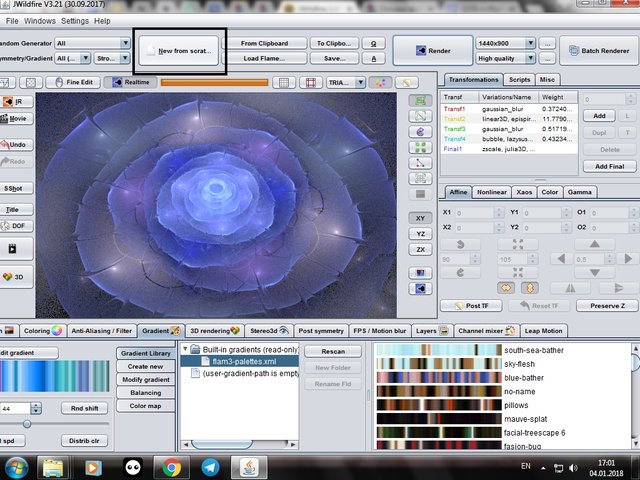
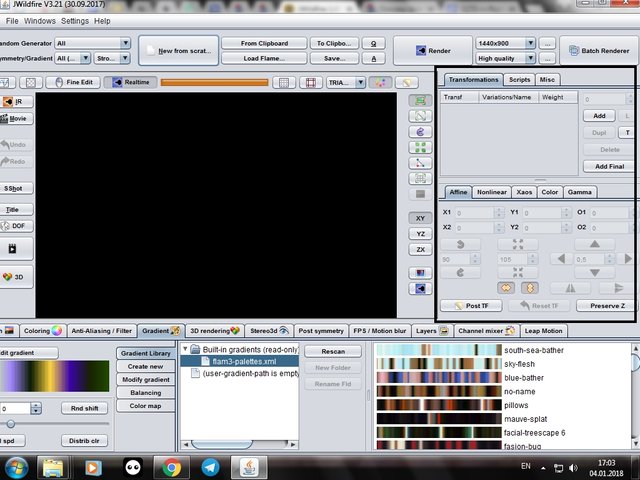
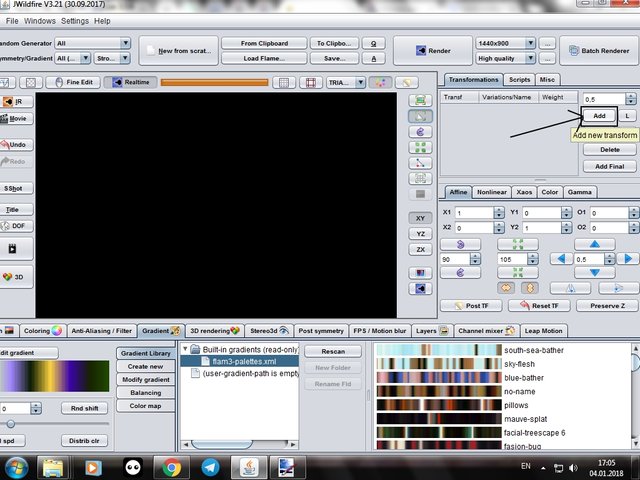
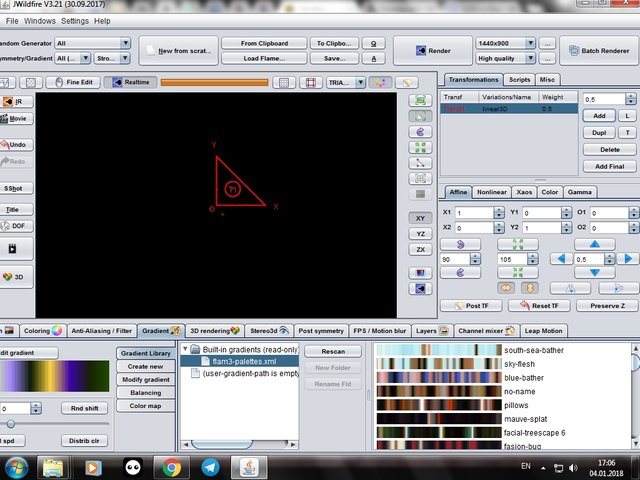
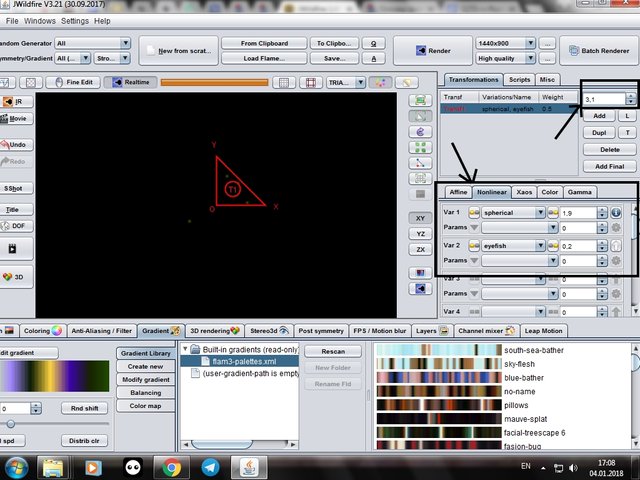
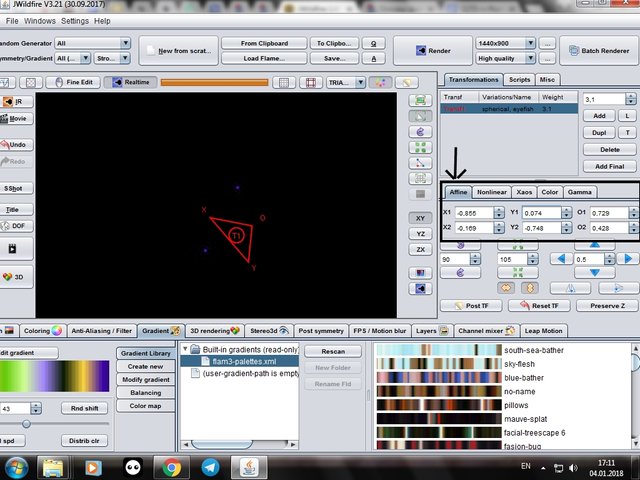
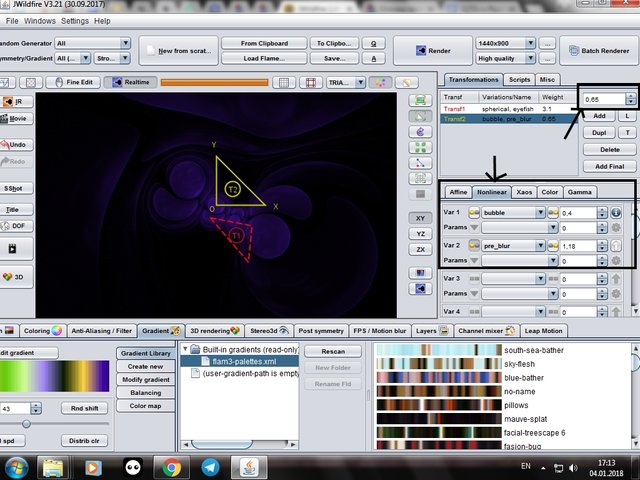
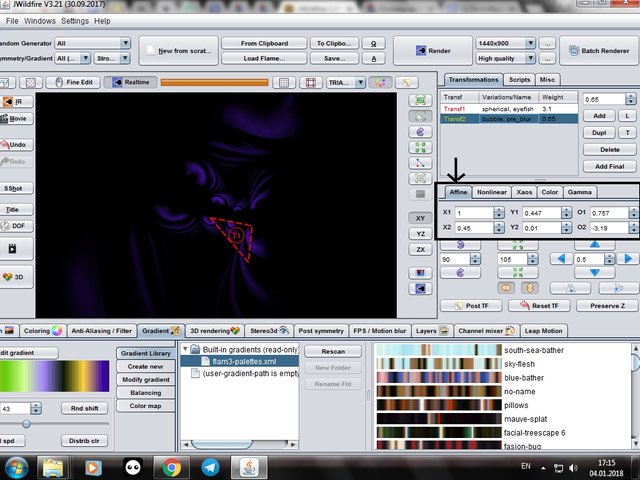
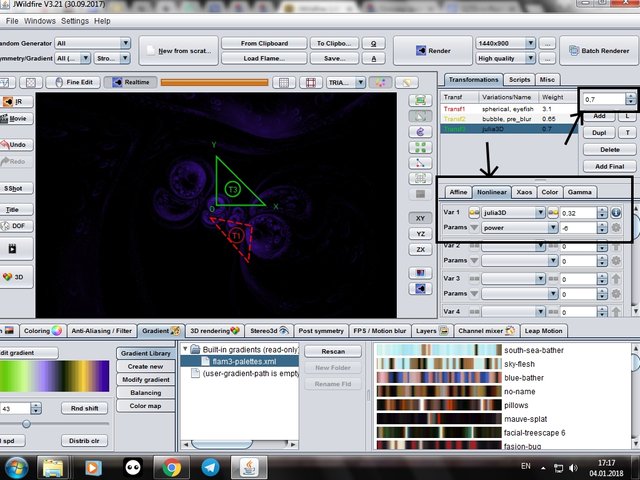
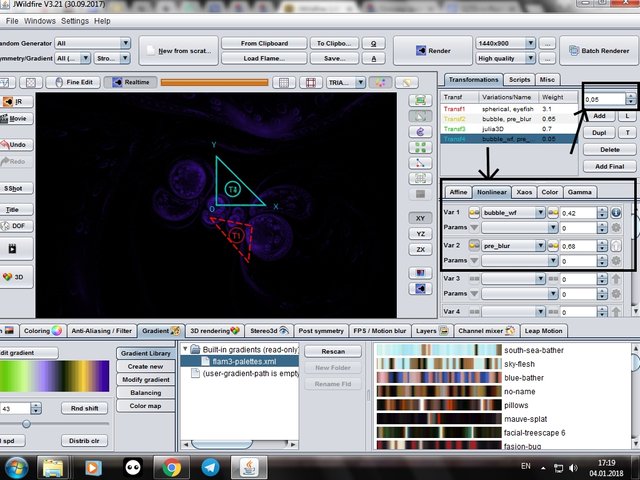
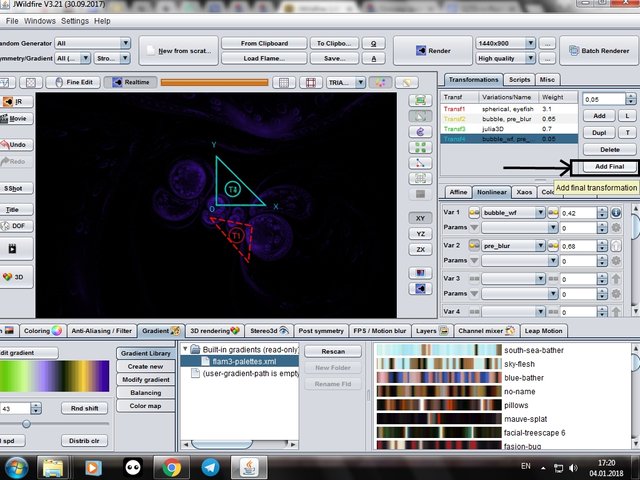
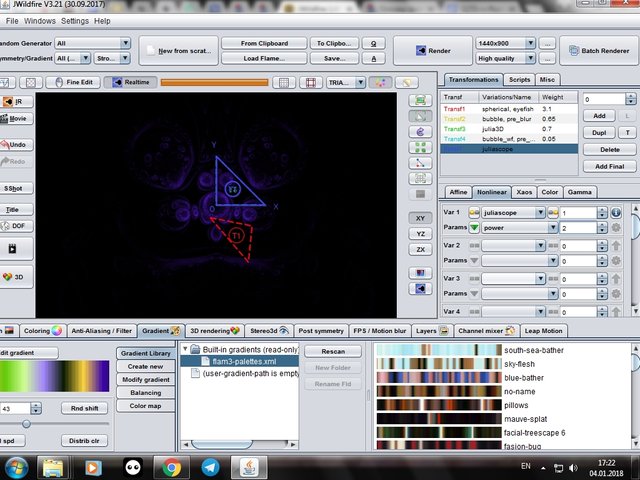
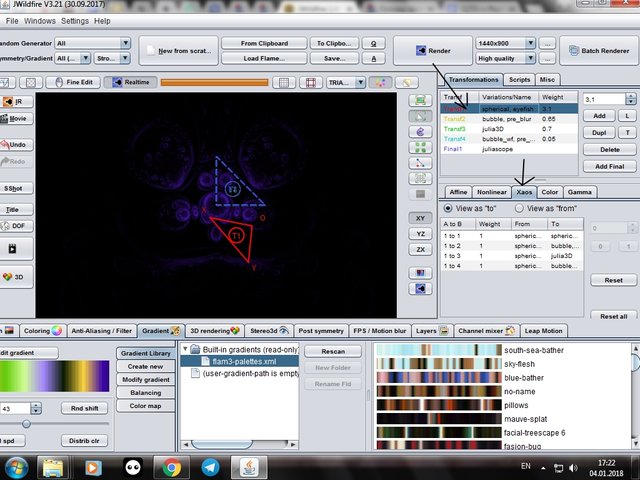
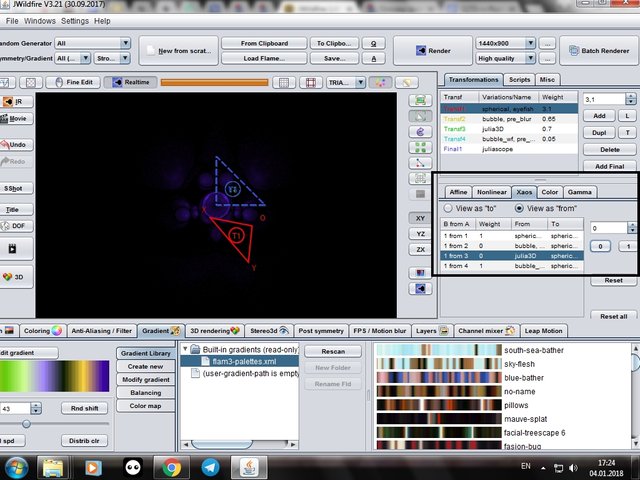
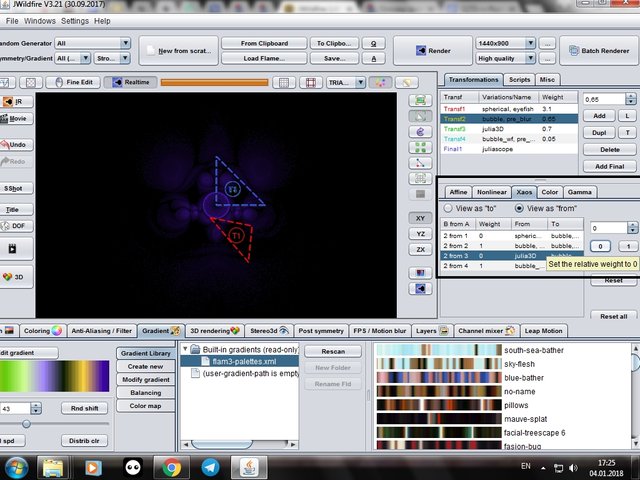
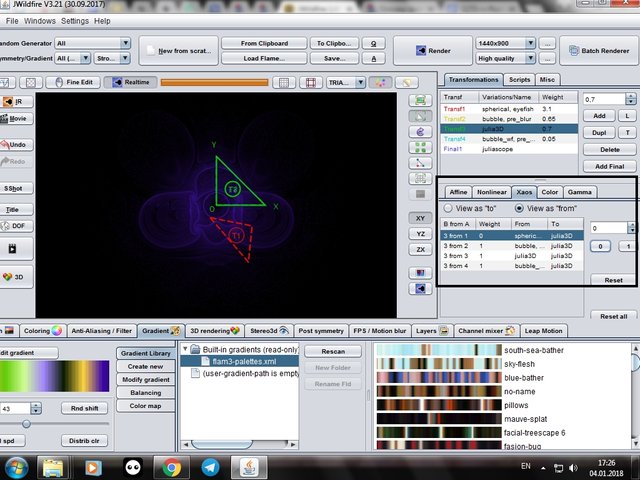
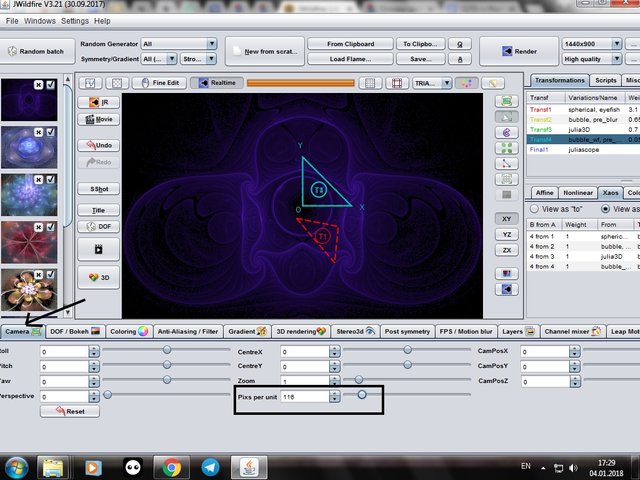
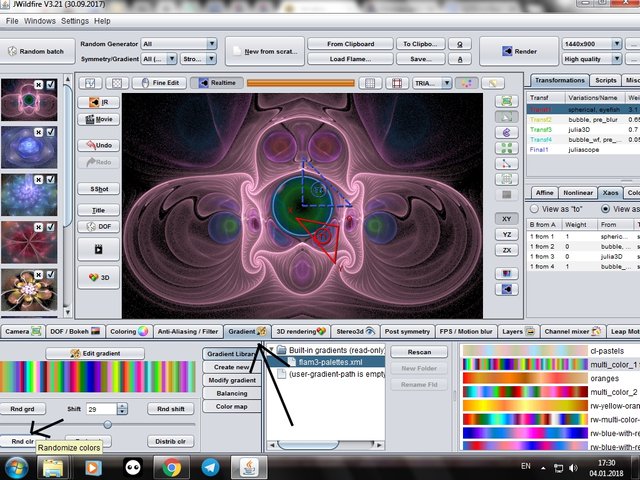

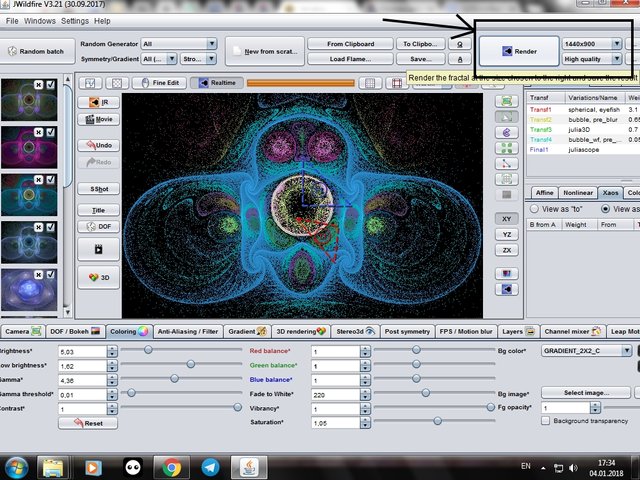




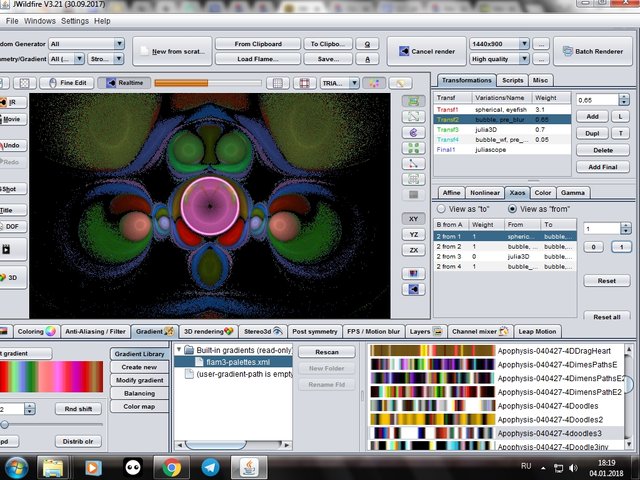

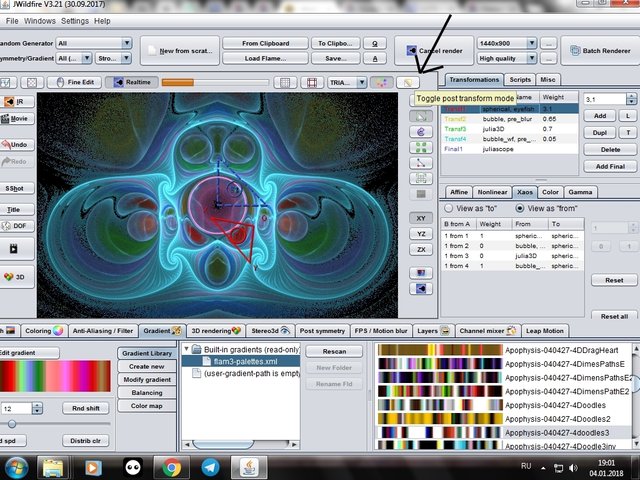




As a follower of @followforupvotes this post has been randomly selected and upvoted! Enjoy your upvote and have a great day!
Your Post Has Been Featured on @Resteemable!
Feature any Steemit post using resteemit.com!
How It Works:
1. Take Any Steemit URL
2. Erase
https://3. Type
reGet Featured Instantly � Featured Posts are voted every 2.4hrs
Join the Curation Team Here | Vote Resteemable for Witness
Congratulations! This post has been upvoted from the communal account, @minnowsupport, by fractal-team from the Minnow Support Project. It's a witness project run by aggroed, ausbitbank, teamsteem, theprophet0, someguy123, neoxian, followbtcnews, and netuoso. The goal is to help Steemit grow by supporting Minnows. Please find us at the Peace, Abundance, and Liberty Network (PALnet) Discord Channel. It's a completely public and open space to all members of the Steemit community who voluntarily choose to be there.
If you would like to delegate to the Minnow Support Project you can do so by clicking on the following links: 50SP, 100SP, 250SP, 500SP, 1000SP, 5000SP.
Be sure to leave at least 50SP undelegated on your account.