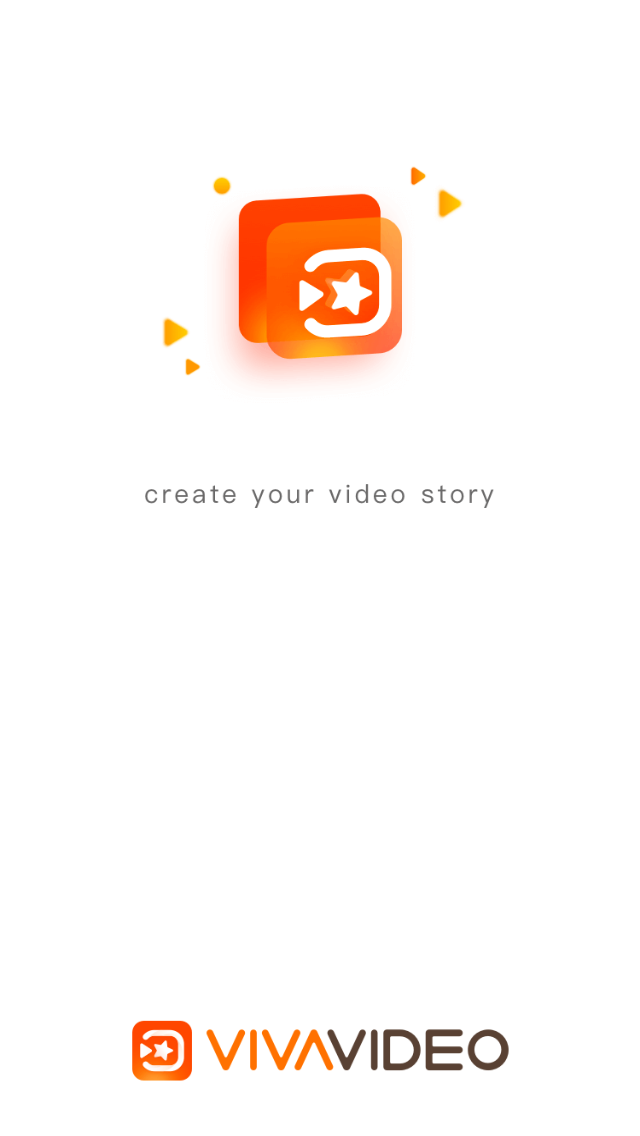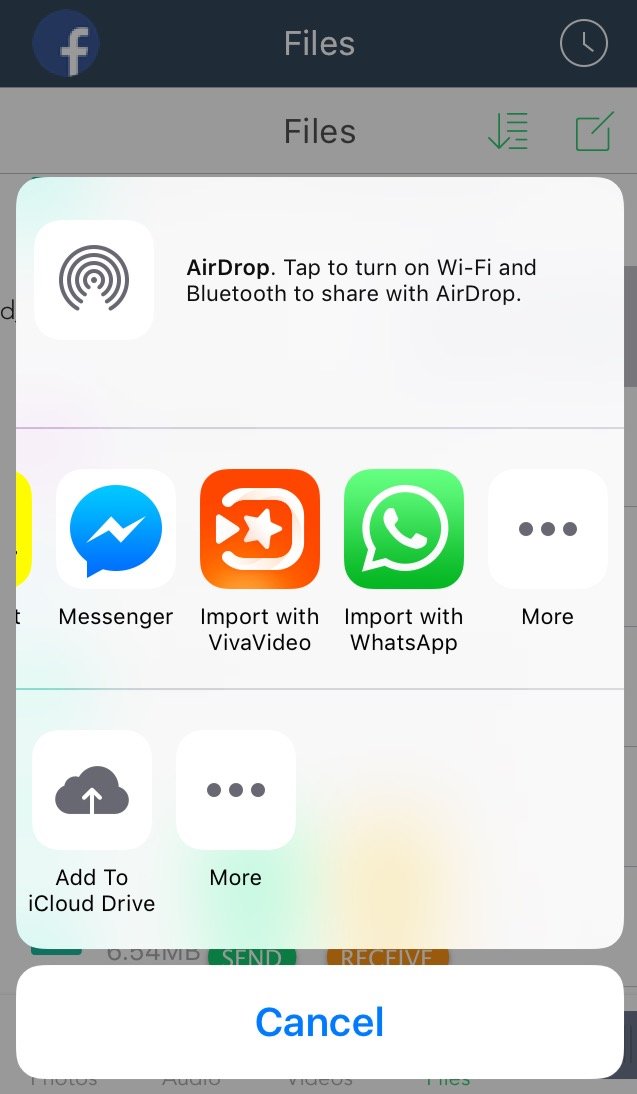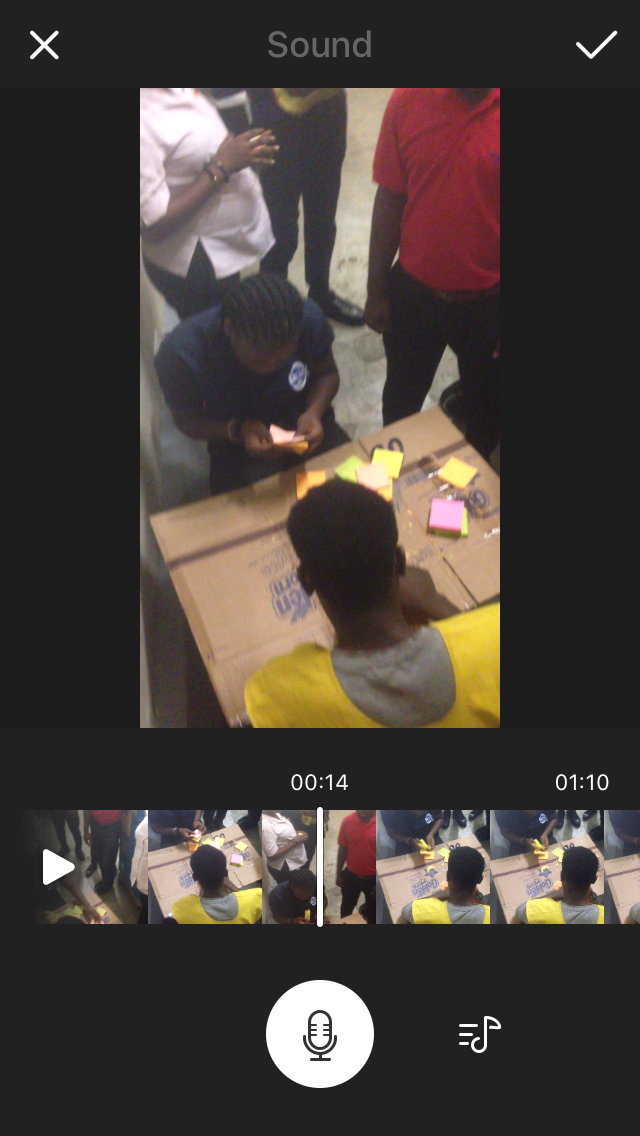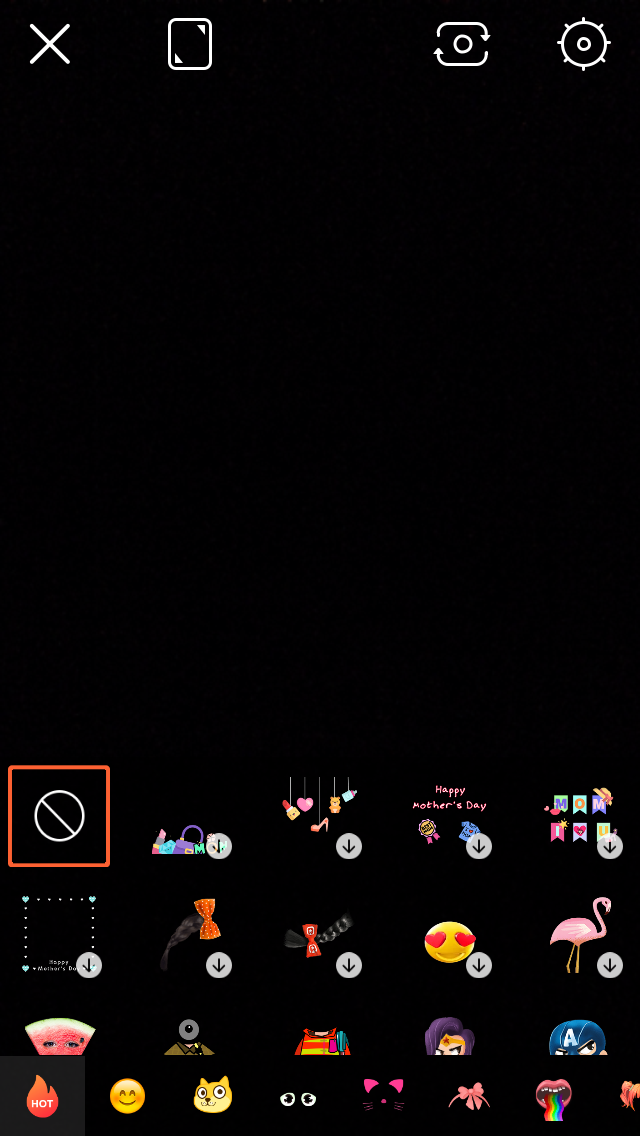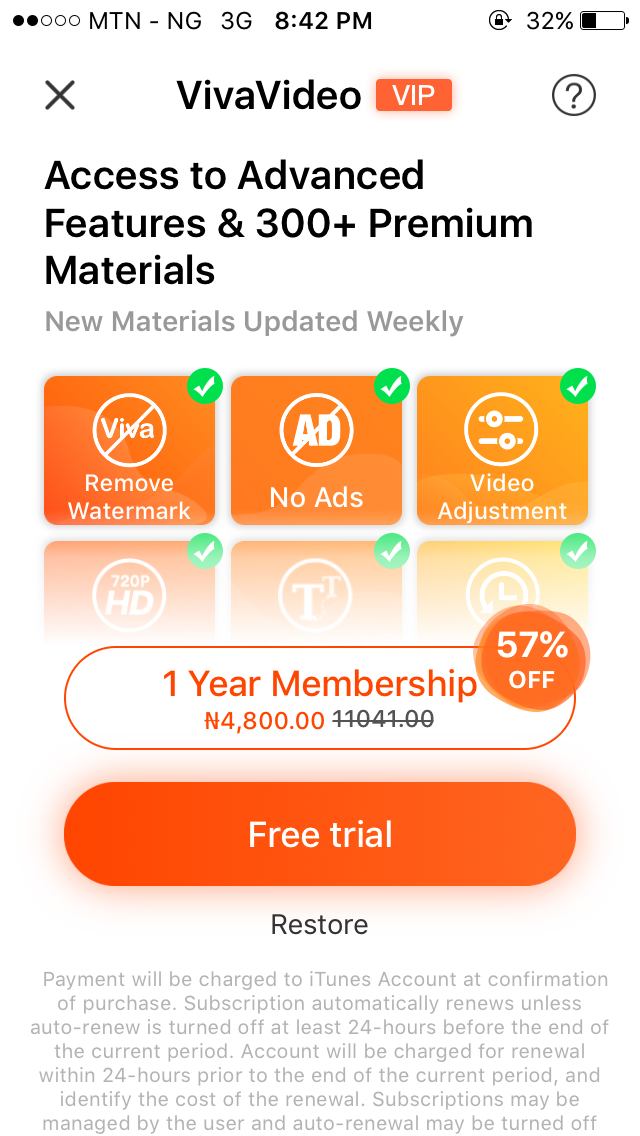Using VivaVideo on iPhone 📱
There are multiple functions of this app on the apple device, the main key is understanding how to use the app efficiently to get the best part of your video/recording experience. I listed out the not so obvious functions in which you might find it difficult to do in an aple phone
- Copying music to video
- Adding new recording to the video
- Selfie facial effects
- Theme select
Copying music to video in apple is one of the stressful function in which most apple users will find difficult at first but ill break it down for you. Firstly if the song in already downloaded via itunes then there is a place to click when you want to select music, but if the music was downloded via another app or sent to the phone. You will have to go to the music in that app and click on the share button and click on import with VivaVideo.
Immediately the music will automatically be added.
Adding new recording to the video
This isnt hard only that most people don’t know where it is or don’t know it exists. Just click on the sound button when editing the video the recording button will come out along with some sound effects.
When recording hold pand speak to record click the effects button to add sond effects.
Selfie facial effects
This can only be done during recording not After. Once you click on the selfie button you willl find a smiley face which you will click to enable facial effects. Please note these requires data.
Theme select
This is the easiest of functions to do, while editing just go to theme select and click on the theme you want to select. Please note these requires data.
In other to access all functions of the application you can unlock the one year membership you can pay the sum 4,800 VIP
Thanks 🙏 like, upvote, comment and re-steem