How to Increase Volume of Audio Video with KDEnlive
Hello, everyone!
I'd like to share about how to increase the volume of audio video with KDEnlive.
What is KDEnlive?
KDEnlive is a freeware and open source video editor. It is non-linear.
What is non-linear?
Non-linear is similar to cut and paste method. It accesses directly to any frames in a video clip without needing to play to reach it.
Now, I'll tell you about things to do.
Step 1
Run KDEnlive which can be downloaded at here. If you're confused about how to install, you can check my tutorial at here.
Step 2
Go to Project>Add Clip to add the video you want the volume of the audio increased.
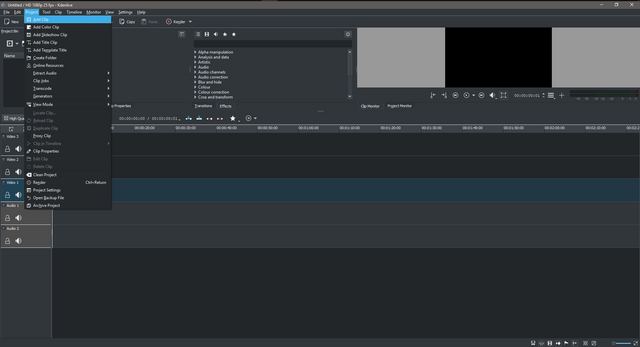
Step 3
Drag the video to the editor to begin editing.
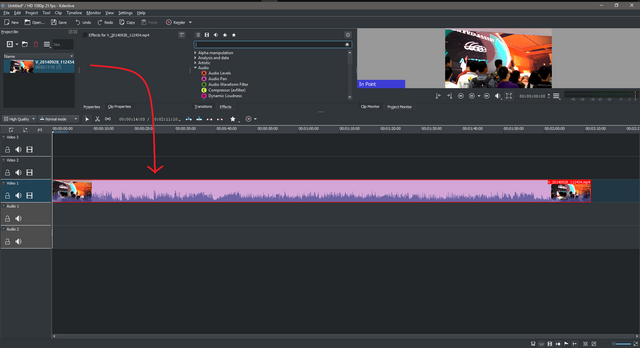
Step 4
Right-click on the video file, then choose split audio to make the audio of the video visible
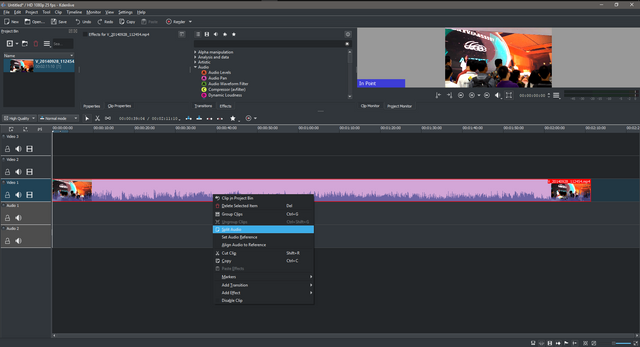
Step 5
Right-click on the video file, then choose ungroup clip. You need to do this to make the audio separate from the video and make the effect fully work on the audio separated file.
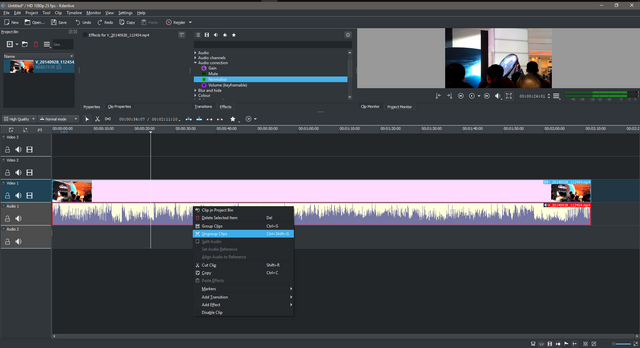
Step 6
Select Audio Correction>Gain from the effect tab. It's the effect to gain or increase the audio volume of the video. You can drag it to the audio file you've separated before.
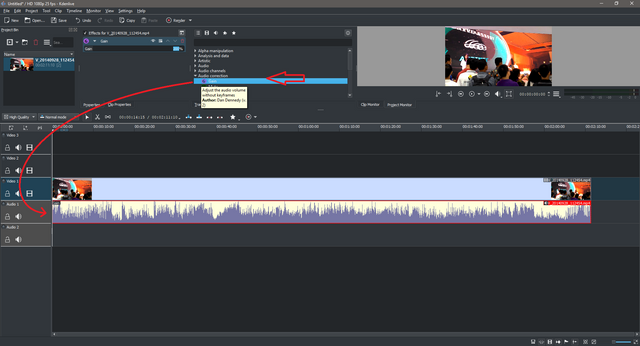
After that, set how much increasing or gaining the volume of the audio. 100% is normal or default audio volume of your video. Set between 150-200% is enough, but that depends on how much poor the quality of audio recorded. You can set above it.
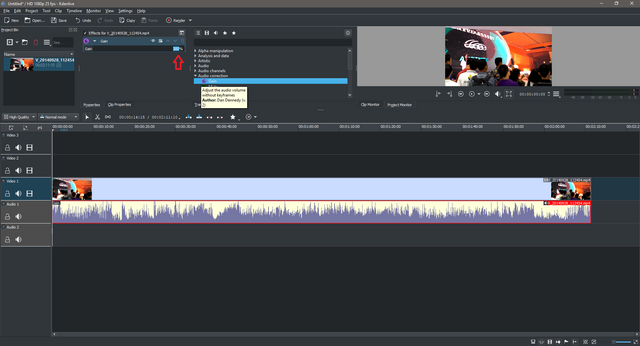
Step 7
Go to Project>Render to set the rendering process.
Choose the option like below. I recommend you choose MPEG-4 in subcategory of Old-TV (DVD), because it's the most compatible file type for almost all video players.
Don't forget to set the "Output File" to the directory or path you want.
If done, just click "Render to File" to begin rendering.
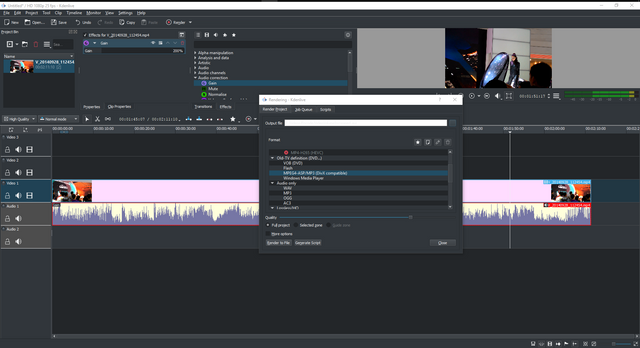
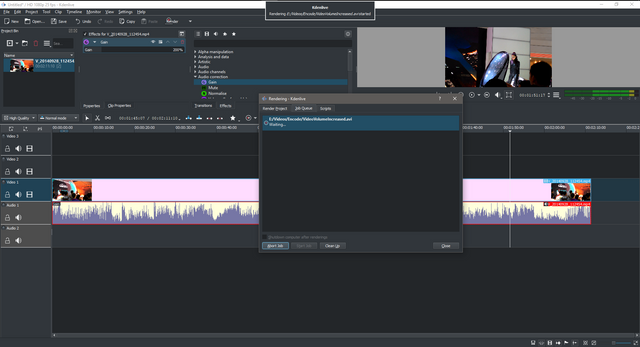
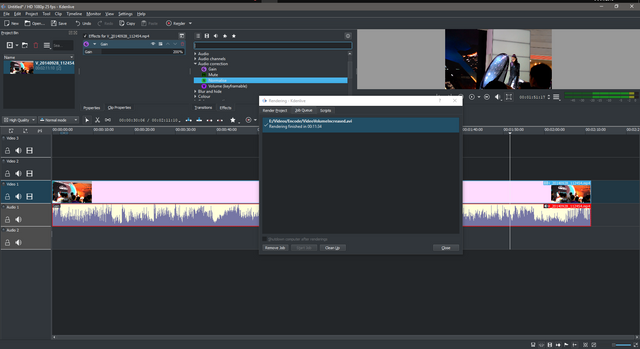
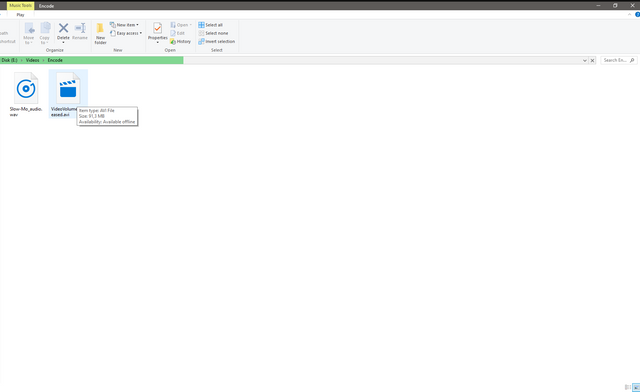
Posted on Utopian.io - Rewarding Open Source Contributors
Very informative post I like it.
Thank you
Hello, you received a boost courtesy of @steemdunk! Steem Dunk is an automated curation platform that is easy and free for use by everyone. Need a boost? Click me
Upvote this comment to support the bot and increase your future rewards!
Your contribution cannot be approved yet because it is not as informative as other contributions. See the Utopian Rules. Please edit your contribution and add try to improve the length and detail of your contribution (or add more images/mockups/screenshots), to reapply for approval.
You may edit your post here, as shown below:

You can contact us on Discord.
[utopian-moderator]
Done @shreyasgune. You can review again.
Thank you for the contribution. It has been approved.
You can contact us on Discord.
[utopian-moderator]
Thanks for approval @shreyasgune
Hey @dissgo I am @utopian-io. I have just upvoted you!
Achievements
Suggestions
Get Noticed!
Community-Driven Witness!
I am the first and only Steem Community-Driven Witness. Participate on Discord. Lets GROW TOGETHER!
Up-vote this comment to grow my power and help Open Source contributions like this one. Want to chat? Join me on Discord https://discord.gg/Pc8HG9x