Crouton - linux virtual machine for chromium os
Crouton
linux virtual machine for chromium os
Screenshots
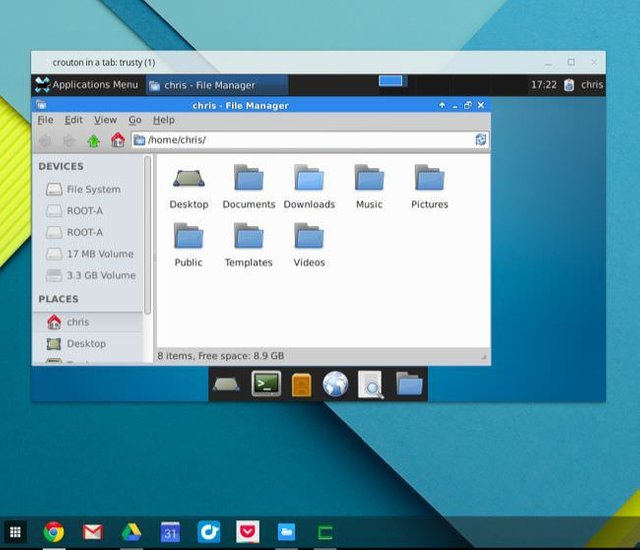
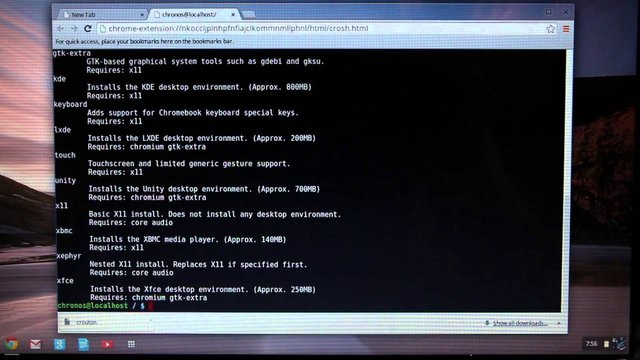
Hunter's comment
Google created Chrome OS to try to combat conventional operating systems solving the faults that they claim to see in them. These failures are the lack of security, the slowdown they suffer over time, the fact that many are always outdated and their costs are so high that not everyone can afford to have a powerful one.
If Chrome OS gains a significant market share, the malware will eventually arrive.
Chrome OS is as safe as Chrome itself, and has the advantage of not being affected by all the malware that can threaten Windows and OS X. But of course, if we have seen cases of ransomware in Linux it is also expected that if ends up gaining a significant market share, the thugs begin to look for how to attack it but for now it is an excellent option in terms of security.
to run a virtual machine and be able to use other applications that are not available for this operating system, crouton exists.
To use crouton you must do the following:
First, you need to enable developer mode on your Chromebook. Keep in mind that the notice from Google before doing so. Also, if you have saved files on your Chromebook you should say goodbye because they will be deleted. If you want to save the files, you must upload them to the Google Cloud (Google Drive). If something goes wrong you can always restore Chromebook to its original state which is a fairly safe procedure. To be sure of the way you must enter developer mode, I recommend you review the technical documents included with the computer.
Once you restart your Chromebook, instead of the normal screen, you will see the recovery screen indicating that ChromeOS has not been found. Do not panic, it's normal. Press Control + D and accept the terms and you'll be in developer mode. You will see one more screen that says that your system is ready for developer mode. This screen will be maintained while cleaning the hard drive and preparing for a clean installation of ChromeOS.
Restart again. You will see another message that will indicate that the verification of the operating system is off. This will last about 30 seconds, it is totally normal. Once you are on the ChromeOS screen, download the latest version of Crouton.
Once downloaded, something that will take only a few seconds, you will be ready for the next step. You must open a terminal window (Crosh) with the Control + Alt + T combination. Once this is done, you must start a full Linux shell using the command: shell.
Now, write the command:
sudo sh -e ~ / Downloads / crouton -r list
This to display the list of distributions supported to date.
You can be sure that Crouton will support the latest versions of Ubuntu that include: precise, quantal, raring, and saucy.
Suppose you want to use the latest version of Ubuntu (13.10 at this moment) with the Unity interface and encrypt the chroot for extra security. In that case, type the following command:
sudo sh -e ~ / Downloads / crouton -r saucy -t unity
With the following command you can check which other interfaces are available to replace Unity if you do not like it.
sh -e ~ / Downloads / crouton -t help
The installation process will take a while. Your Chromebook will download and install the new operating system.
After installation you can run the new Linux using the command:
sudo startunity
That is all. Now you can enjoy Ubuntu installed next to ChromeOS. To switch between operating systems, you should only use a combination Control + Alt + Shift + Backspace or Control + Alt + Shift + Forward.
Your new session in Ubuntu will last only while your chroot session is open. That is, if you leave the session or turn off your Chromebook you will need to restart the chroot and Ubuntu session.
Finally, the best way to install the applications you use most is through the famous apt-get command. It can not be easier.
sudo apt-get install gimp
sudo apt-get install libreoffice
sudo apt-get install firefox
Link
https://github.com/dnschneid/crouton
Contributors
Hunter: @difelice5000
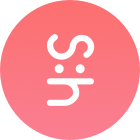
This is posted on Steemhunt - A place where you can dig products and earn STEEM.
View on Steemhunt.com
Thank you for posting on Steemhunt!
However, your post has been delisted on Steemhunt because it does not meet the following posting guidelines.
i'm afraid i can't put this through, 27% of it is Plagiarism text and we have to protect the steemhunt platform, can you correct?
Write a short description and hunter’s comment with your own words. Do not copy and paste from the product’s website or other sites. You can however quote some content from a site, but you must use quotation marks and cite the source properly.
Please read our Posting Guideline here, and let me know if you've updated your post on Steemhunt (by clicking the "edit" button) - feel free to join the discord and if you are brand new check out this guide infographic that might help
OK ready
ready for what? did you edit and update on steemhunt?
it's still 11% Plagiarism :(
I have changed everything, I do not know if it will be fine, please can check it, thank you very much in advance.
congrats you are [verified]
remember to hunt really your best finds on the web, we want the site to be fully of quality awesome products that people will love — some power tips — use animated gifs up to 10mb, quote some of the text, write your opinions and tell us about everyday use if you have one — don’t forget to comment pro and cons on other peoples hunts too! ;)
if you need help reach out to — @teamhumble, @dayleeo, @fknmayhem, @folken, @urbangladiator and i’m sure one of the mods will be able to help you get everything sorted.
Congratulation! Your hunt was ranked in 64th place on 15 Jun 2018 on Steemhunt.
We have upvoted your post for your contribution within our community.
Thanks again and look forward to seeing your next hunt!
Want to chat? Join us on: