How to install Smartcash Linux wallet on an AWS EC2 instance
Overview
This guide is for those that want to install Smartcash Linux wallet on an AWS Ec2 instance that has been created with Ubuntu distribution of Linux, LXDE desktop, Tiger VNC for remote access to the LXDE desktop, and noVNC for a remote browser access.
Read my How to build an AWS Linux VPS with Desktop and Remote Browser Access guide to set up your own AWS Ec2 instance, before proceeding with this guide.
You could also use some other version of a Linux VPS, so long as the Smartcash Linux wallet distribution works on it.
Goals
- Use and existing AWS EC2 instance with LXDE, TightVNC, and noVNC already installed
- Download and install Smartcash Linux wallet
Specifications
- AWS EC2 instance - General Purpose “t2.micro” (1 vCPU, 1 GB RAM, 20 GB EBS)
- Ubuntu Server 16.04 LTS (HVM)
- TightVNC
- noVNC Server
- Smartcash 1.1.0 Linux wallet
Step-By-Step Instructions
Access your AWS EC2 Dashboard
- Go to https://aws.amazon.com/
- Click on “Sign in to the Console”
- Login with your user ID and password
- Click on “EC2” link under “Compute” section on AWS Services page
Connect via SSH
- Open Mac Terminal or Putty on Windows and connect via SSH
ssh your-user-name@your-public-IP
- Update and Upgrade the Ubuntu distribution
sudo apt update && sudo apt dist-upgrade
Connect via noVNC to see the desktop
- Restart TigerVNC and noVNC servers by killing any processes already existing
vncserver -kill :1
vncserver :1
fuser -k 6080/tcp
./noVNC/utils/launch.sh --vnc localhost:5901
- Go to a web browser and enter the noVNC URL
"https:// your public IP:6080/noVNC.html"
- In case you've forgot the password to connect to your TigerVNC server, use "vncpasswd" command on your SSH terminal
Download and install Smartcash Linux wallet
You will download the Smartcash Linux wallet package and install it on your EC2 instance, before you could start the wallet and view it on your Linux desktop remotely via a browser
- Get the Smartcash Linux wallet
cd Desktop
wget "https://smartcash.cc/wp-content/uploads/2018/01/smartcash-1.1.0-x86_64-linux-gnu.tar.gz"
tar xvzf smartcash-1.1.0-x86_64-linux-gnu.tar.gz
rm smartcash-1.1.0-x86_64-linux-gnu.tar.gz
- Go bad to your noVNC browser, right-click on the newly created smart cash folder on the desktop, and select "Open in Terminal"
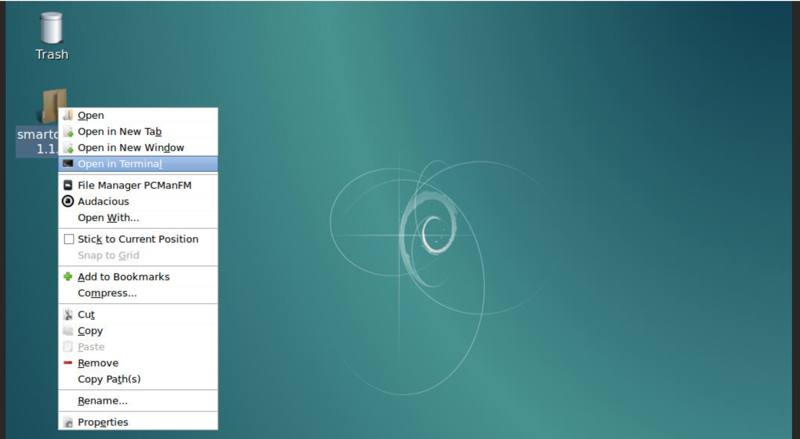
- Start Smartcash Linux Wallet by issuing the following command inside the Termina window opened on the desktop view
./bin/smartcash-qt
Decide where to store the wallet data, and click OK
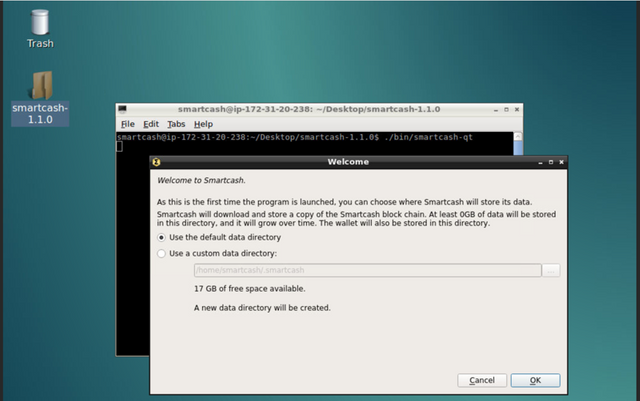
- You should now see the wallet. Let is synch with the network.
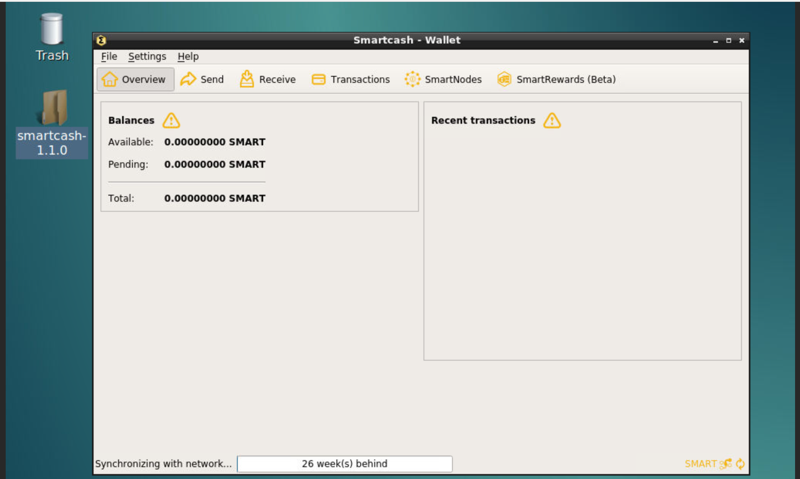
After the wallet has been synched with the network (this could take many hours), go to https://smartcash.cc, and follow instructions on how to properly encrypt your wallet, and create a backup. DO THIS BEFORE YOU SEND ANY SMART TO YOUR WALLET!!!!
Enjoy it!
If this guide helped you, I would not mind a few satoshi, litchi, or ether sent to my addresses below:
BTC:

3MuNB5X9QfQ9DF8y1MJpKmf8GgGEcWXzo7
LTC Address:

M92NwV95zKHUqdC32rQuesmp2yxDka6cu8
ETH:

0xD84b0Dbd1dd1447366Adc354927C98574ABDe06A
@smartbot tip @cryptoiq 20
Σ$$$ Tipped @cryptoiq
Σ20 SMART! Comment@smartbot helpto claim. Currently the price of SmartCash in the market is$1.686 USDperSMART. Current value of the tip is$33.72 USD. To find out more about SmartCash, please visit https://smartcash.cc.@smartbot help
You can use the following commands:
balance- displays your current wallet balanceaddress- displays your deposit addresswithdraw <amount> <address>- withdraws the amount of SMART to addresstip <usernamegt; <amount>- sends the amount of SMART to usernameterms- displays terms and conditions for using @smartbot@smartbot withdraw 20 SaxZvAMZEMxLbt7c86McT9CnKBzv9khyzv
@cryptoiq:
Σ19.99 SMARThas been withdrawn from your account toSaxZvAMZEMxLbt7c86McT9CnKBzv9khyzv. You have been chargedΣ0.01 SMARTwithdrawal fee. Transaction5b4e5b1f50016e871a9da2d152c60d1f3eb6d51e7654dff74d6462b8f1a046e5is now completed. To monitor the transaction status click HERE.Nice mate upvoted
Thank you!
Congratulations @cryptoiq! You received a personal award!
Click here to view your Board
Do not miss the last post from @steemitboard:
Congratulations @cryptoiq! You received a personal award!
You can view your badges on your Steem Board and compare to others on the Steem Ranking
Vote for @Steemitboard as a witness to get one more award and increased upvotes!