Achievement 4 by @cryptogecko, Task: Applying Markdown
On the steemit platform, a person can share their thoughts with other users but writing everything in plain text format may not make it appealing to other users as the readability of the content decreases without proper formatting of the text.
Do not worry!
Steemit users can use a proper formatting language that is easier than HTML and it can make your content look more professional and readable. Some of the formatting tools are used regularly by posters and others are not used often. You can also choose a bunch of these tools for regular use. So, let us see how you can format your post and make it look better.
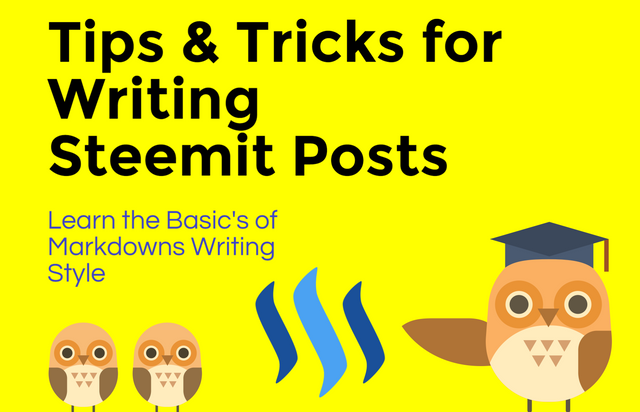

We use headings often in our posts but one should choose the perfect heading wisely.
"Headings should be logically structured on a page. A page starts with the H1 heading, followed by an H2 heading and — should you need another sub-section — it can be followed by an H3 heading. If you need more sub-sections, you can even add H4-H6 subheadings." - Source: Content King
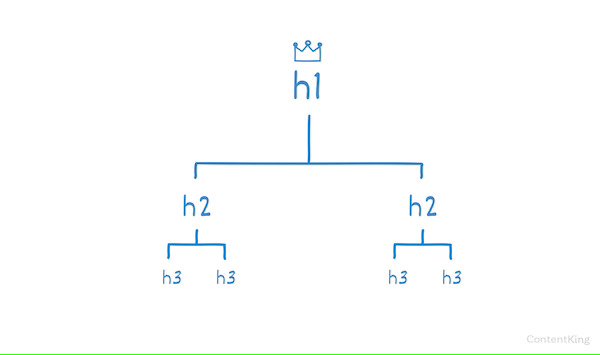
Below is the code for the different headings 1 to 6, you can use them in the order described above.
# Heading 1
## Heading 2
### Heading 3
#### Heading 4
##### Heading 5
###### Heading 6
above formatting will be shown as:
Heading 1
Heading 2
Heading 3
Heading 4
Heading 5
Heading 6

Bold
**The quick brown fox jumps over the lazy dog.**
__The quick brown fox jumps over the lazy dog.__
<strong>The quick brown fox jumps over the lazy dog.</strong>
all of the above code will be shown as:
The quick brown fox jumps over the lazy dog.
Italic
*The quick brown fox jumps over the lazy dog.*
_The quick brown fox jumps over the lazy dog._
<em>The quick brown fox jumps over the lazy dog.</em>
all of the above code will be shown as:
The quick brown fox jumps over the lazy dog.
Bold and Italic
**_The quick brown fox jumps over the lazy dog._**
<strong><em>The quick brown fox jumps over the lazy dog.</em></strong>
all of the above code will be shown as:
The quick brown fox jumps over the lazy dog.
Blockquote
We can use the greater than sign >. Using it we can create a single-line or multi-line blockquote. Also, we can put a blockquote inside another blockquote.
1. Single Line Blockquote
> Single line blockquotes are mainly used to show the quotes of original authors.
Single line blockquotes are mainly used to show the quotes of original authors.
2. Multi Line Blockquote
> I can write three different paragraphs in the same blockquotes using this format.
>
> The second paragraph can start after an empty blockquote element.
>
> And the third paragraph will also be written as the second one.
See what it looks like from the user's perspective:
I can write three different paragraphs in the same blockquotes using this format.
The second paragraph can start after an empty blockquote element.
And the third paragraph will also be written as the second one.
3. Blockquote inside blockquote
> First generation text.
>> Second generation.
>>> Third generation text.
First generation text.
Second generation.
Third generation text.
4. Text styling in blockquotes
> **Some bold text** *and some italic text*
Some bold text and some italic text
Subscript & Superscript
Superscript <sup>This text will be shown higher than the text before it.</sup>
Subscript <sub>This text will be shown lower than the text before it.</sub>
SuperscriptThis text will be shown higher than the text before it.
SubscriptThis text will be shown lower than the text before it.

We can create tables with headers or without headers. But, we will be only creating tables with headers because it is used all the time. First, we need to use dashes to separate each header cell and use pipes to separate columns. The outer pipes are optional. We can use any number of dashes and spaces to increase readability.
We have used colons to align columns in the table below. Text can be made left aligned using a colon to the left of dashes. For centre-align text, we use a colon on both sides of the dashes. And, for right-align text, we use a colon to the right of dashes. By default Left align is used by the markdown.
Default | Left align | Center align | Right align
---------- | :--------- | :----------: | ----------:
9999999999 | 9999999999 | 9999999999 | 9999999999
999999999 | 999999999 | 999999999 | 999999999
99999999 | 99999999 | 99999999 | 99999999
9999999 | 9999999 | 9999999 | 9999999
This is will be converted to:
| Default | Left align | Center align | Right align |
|---|---|---|---|
| 9999999999 | 9999999999 | 9999999999 | 9999999999 |
| 999999999 | 999999999 | 999999999 | 999999999 |
| 99999999 | 99999999 | 99999999 | 99999999 |
| 9999999 | 9999999 | 9999999 | 9999999 |
We can also create two tables side by side using code given below:
<table>
<tr>
<th>Table 1 Head</th>
<th>Table 2 Head</th>
</tr>
<tr>
<td>
| A1 | A2 | A3 |
|--|--|--|
| 11 | 22 | 33 |
</td><td>
| B1 | B2 | B3 |
|--|--|--|
| 25 | 50 | 75 |
</td></tr> </table>
It will be shown like this:
| Table 1 Head | Table 2 Head | ||||||||||||
|---|---|---|---|---|---|---|---|---|---|---|---|---|---|
|
|

Links are really useful when you want to show the source of the text/quote. Links are also used to point readers to the source of the content. We can put links in our content in these two ways:
Link with reference text
[Cryptogecko's Profile Page](https://steemit.com/@cryptogecko)This will become: Cryptogecko's Profile Page
Link without reference text - Auto Link
**Cryptogecko's Profile Page**: https://steemit.com/@cryptogeckoThis will become: Cryptogecko's Profile Page: https://steemit.com/@cryptogecko

We can add images using the similar techniques we used for links.

This will show image in the result:

We can also scale down images using attributes provided to us by the steemitimages library. You can check the below code where the link has 640x0 as its dimensions. You can play with it to scale down images. I am going to use 300x0 to scale down the image.

This will show image in the result:

So, this is it.
Hi i am Sumit one of the team member of Steem Greeter.
I am happy to announce that i have successfully verified your achievement 4 post. Now you are eligible for performing your achievement 5 which is about Understanding the Steem tools. You can refer this post for your next task.
Note:
Rate:3
Hi, @cryptogecko,
Your post has been supported by @boss75 from the Steem Greeter Team.