How to OVERCLOCK your GPU
Today, lets talk about overclocking your gpu to get the extra power you need. First, you need a few things.
Things you need
- A gpu!
- An overclocking program. I use: MSI Afterburner. It works with
both AMD and NVIDIA GPUs. - A program called Unigine Heaven Benchmark
- A program called Speccy to watch the temps of your gpu and other components.
- Now that you have all the programs.... You DO have all the programs and a GPU correct? Install the applications MSI Afterburner or your choice of GPU Overclocking software and Unigine Heaven Benchmark. When the programs finish installing, launch/start MSI Afterburner and run the Unigine Heaven Benchmark (Unigine) software. Make sure Unigine is running in windows mode so you can easily jump between Unigine and your overclocking software. After running the Overclocking software and the heaven benchmark utility, run speccy and have it to the side so you can watch your gpu temperatures.
- When you first launch MSI Afterburner you should see something similar to this:

- set the default power limit % to max using the slider. As you slide the power limit % you'll notice the temp limit increase as well. You can break the link of moving the power and temp limit by clicking on the "Chain" icon that you will see in the next image to the left of Power Limit % and temp limit marked in orange.
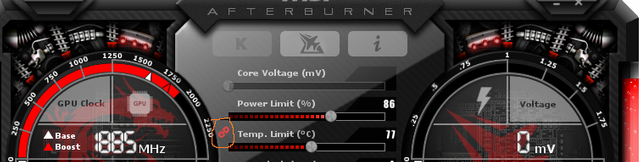
- I leave my fan speed % option set to Auto. You may need to increase this to make sure your GPU does not over heat. I'll mark the fan speed % location for your convenience.

- Now that we have our default settings changed a little bit, lets move over to the Unigine benchmark tool. With Unigine having main focus leave the default settings as they are and ensure the "Full Screen" option is unchecked as shown. then click RUN
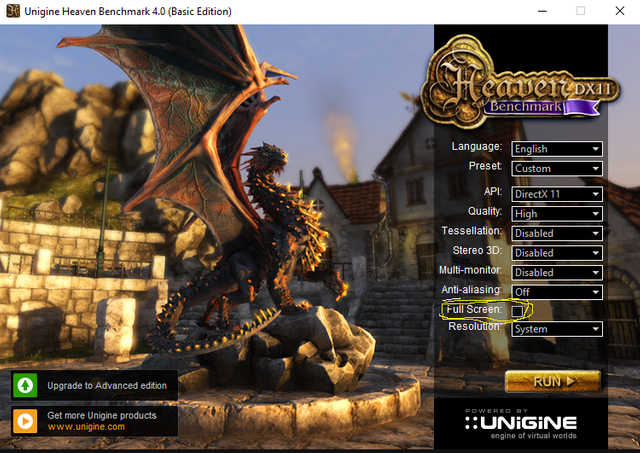
- As Unigine runs, go back to your overclocking software and gradually increase your core clock. I would not increase the core clock more than 25 at a time. Below is an image where I circled the core clock for your convenience to find its location. DO NOT USE MY SETTINGS! EVERY GPU IS DIFFERENT!

- When you increase your core clock, go back to unigine that is already running and press F9. This will cause UNIGINE to start running a benchmark. The benchmark has to go through 26 scenes which can take up to 10 minutes.
- If you didn't notice any stuttering, or glitches on the screen. Go back to the your overclocking software, in my case Afterburner, and increase the core clock another 25pts.
::NOTE::
The glitches that occur during Overclocking happen fast so you should be attentive to the benchmark as it runs. It is completely possible that with the glitches on the screen that it will still complete the benchmark - Go back to Unigine and run the benchmark again. Continue to repeat steps 7 and 8 until you notice little glitches or defects occur on the screen as the benchmark is run.
- If you start noticing graphical defects or glitches. Reduce the core clock by 50 each time and run the benchmark tool until you find the sweet spot where the benchmark runs without any defects all the way through. Once that is accomplished, move on to Adjusting the MEMORY CLOCK (mhz).
- Now that you found the sweet spot for the Core Clock, it is time to start adjusting the Memory Clock for the gpu. I've attached an image to show you the location of the "Memory Clock" in Afterburner.

- Once you find the location for the Memory Clock in your Overclocking software, increase the memory clock by 40 to 50 points at a time.
- Run Heaven Benchmark again and let it play through the scenes. If you don't notice any artifacts or glitches, repeat steps 12 and 13 again.
- Once you notice glitches or artifacts on the screen, reduce the memory clock by 75 points and be sure to save your profile.
- To save your profile in Afterburner, click on the memory card icon, then choose which slot you want to save the settings to. In the image I marked where the save icon is. After clicking the icon select profile 1, 2, 3 ,4 or 5 to save it to that location so the next time you want your gpu to overclock you can just click on the saved profile setting.
 LAST REMINDER, BE SURE SPECCY IS RUNNING SO YOU CAN MAKE SURE YOUR GPU TEMPERATURES ARE NOT GOING ABOVE 75!!! IF YOUR GPUs TEMP GOES OVER 75 SET FAN SPEED HIGHER. IF THE TEMPERATURE CONTINUES TO RUN HIGH REDUCE YOUR CORE CLOCK A LITTLE AT A TIME AS WELL AS MEMORY CLOCK!!!!!
LAST REMINDER, BE SURE SPECCY IS RUNNING SO YOU CAN MAKE SURE YOUR GPU TEMPERATURES ARE NOT GOING ABOVE 75!!! IF YOUR GPUs TEMP GOES OVER 75 SET FAN SPEED HIGHER. IF THE TEMPERATURE CONTINUES TO RUN HIGH REDUCE YOUR CORE CLOCK A LITTLE AT A TIME AS WELL AS MEMORY CLOCK!!!!!
Disclaimer
The information provided is for informational use only. If you choose to overclock your GPU do it responsibly and at your own risk. I AM NOT RESPONSIBLE FOR DAMAGE THAT MAY BE CAUSED FOR INCORRECTLY OVERCLOCKING YOUR GPU!!
be careful doing this lol :)
Hehe, yeah. Thus the disclaimer and all caps on the last step :). Thanks for checking out the article
Yeah lol It just reminded me of my first pc and how I over clocked it and burnt it out :) haha funny memorys
Hehe, good stuff. I have been fortunate and have not ran into any issues or burning out my pc.
This post has received a 3.29 % upvote from @booster thanks to: @crazydaze.
Nice, Thank you!