ARK Desktop Wallet v2.8.0 Released — Bringing New Transaction Types & Core v2.6 Compatibility
Our biggest Core update is about to go live and alongside it comes the newest Desktop Wallet that makes it compatible with all of its changes and new transaction types that are coming, including Multipayments and Multisignatures. It now also features a download & update option inside the wallet with a click of a button (if you have the latest release installed)!
The ARK Desktop Wallet update is here and it brings new transaction types, bug fixes, and some new user experience features. In this blog post, we’ll go over all of the newest transaction types that can be used inside the Desktop Wallet.
You can download the ARK Desktop Wallet at https://ark.io/wallet or download from within wallet with a new feature (see below, requires v2.7.0 to be installed prior to update).
IMPORTANT NOTE: Ledger users (Nano S or X) have to update their Ledger’s ARK App version to the latest release (v2.0.1) via Ledger Live once Core v2.6 goes live on the Public Network if they wish to keep using it uninterrupted.
New Transaction Types
Inside the Desktop Wallet, you will be able to use these new transaction types as soon as Core v2.6 and AIP11 flag go live on the Public Network later on in the day (stay tuned to this blog, Twitter, Facebook, Slack or Reddit to be the first one to know once the migration has been successful).
- Multisignature Registration
You can now get all of the benefits of multisignatures by registering a new multisignature wallet. For this, you and all other participants will need to connect to the multisignature server to confirm each part of the registration.
You can open the multisignature registration window by clicking on the 3 vertical dots beside the Send button ->Registration->Register Multi-Signature.
On the initial screen, you can add participants of the new multisignature wallet either by wallet address or public key — you can have up to 16 participants per multisignature wallet.
On the second screen, you can input the minimum required signatures per each transaction out of the new multisignature wallet and a fee for registering this wallet.
The third window is confirmation for it to be broadcast to the multisignature server where other participants will be able to confirm their part of the registration by connecting to multisignature server via Multi-Signature tab.
- Multisignature Support
Once you are part of the multisignature wallet you can initiate the same transfers as you do with normal ARK wallet transfers— you can transfer funds, receive funds, vote, all of this from within Desktop Wallet. All you have to do is add the newly created multisignature wallet address to your wallet by clicking Import Wallet->Use The Address Only->input the multisignature wallet address and press next->name your multisignature wallet(optional) and press done.
You will have now imported the multisignature address to your wallet list view and can use it the same way as any other wallet. The only difference is, once you initiate the transaction, you will not be prompted to enter a passphrase as multisignature wallet requires the signing of the transaction from the participants of said multisignature wallet. Once enough signatures have been collected (minimum required signatures), transactions can be broadcast to the network!
- Multipayments
You will be able to send to up to 64 addresses in each transaction by using multipayments, saving on transaction fees & time. Multipayment can be initiated by pressing on the dropdown icon (beside Send button) and pressing on Multi Payment. You can now easily input addresses you wish to send to by including amount to each field. Once you are finished press next and sign the transfer.
- Business Registration
You can now register your business on the ARK Public Network! This is a mandatory step to register bridgechains on-chain as well. By doing this, we’ll be able to automatically discover your business details for our upcoming projects such as Deployer and Marketplace.
You can register your business by clicking the 3 vertical dots (beside Send button)->Registration->Register Business.
- Business Update
If you wish to update your business information, you can do so by initiating a Business Update transaction. The Business Update transaction enables you to update information such as name, website URL, VAT and GitHub URL. Simply update your business details on-chain by sending a Business Update transaction.
To update your business click the 3 vertical dots (beside Send button)->Registration->Update Business.
- Business Resignation
You can also resign your business in the event of closing your business, changing your business name or simply no longer wanting to be auto-discoverable within ARK’s suite of products. Do note, that if you have any bridgechains registered under your business, you will need to resign them before initiating a Business Resignation transaction. Resignation is permanent (non-reversible) so if you want to register again you will need to register a new business.
To resign your business click the 3 vertical dots (beside Send button)->Registration->Resign Business.
- Bridgechain Registration
Once you have registered your business on-chain you will also have an option to register your bridgechains. By doing this, we’ll be able to automatically discover your bridgechain’s configuration for our upcoming projects such as Deployer, Marketplace and also have an option to be auto-discoverable within our Wallets.
You can register your bridgechain by clicking the Business tab(becomes visible after you have registered a business)->Register Bridgechain
On the initial screen, you can add seed servers from your bridgechain, they can be used to obtain blockchain data from your bridgechain.
On the second screen, you can input the name of your bridgechain, genesis hash (this one is unique to each bridgechain), bridgechain repository, asset repository and default API port.
After you have filled this out successfully, you sign the transaction and your bridgechain will be registered on-chain.
- Bridgechain Update
If you want to update your bridgechain information you can do so by initiating a Bridgechain Update transaction. This can be used to update information such as seed nodes, name of the bridgechain or repositories.
To update your business, select the Business tab and then select the bridgechain that you want to update from the list below. This will open a transaction modal where you can click on the update button, which will open update modal.
- Bridgechain Resignation
If you want to resign your bridgechain from the blockchain you have an option for that as well. Resigning all of your bridgechains is a requirement for resigning your business.
To resign your bridgechain, select the Business tab and then select the bridgechain that you want to resign from the list below. This will open a transaction modal where you can click on the resign button, which will open the resign modal.
- IPFS Hash Storage
You can now also save IPFS compliant hashes on the ARK’s Public Network. By doing so, you can have an independent method of registering your IPFS data on the ARK Public Network.
To register IPFS hash click on the IPFS tab->Store Hash button. This will open a transaction modal where you can store IPFS hash.
- Delegate Resignation
Delegates who wish to resign from their position or want to retire their delegate (meaning voters won’t be able to vote for the resigned delegate anymore) have an easy option now. They can sign a resignation transaction that prevents anyone from voting for said delegate. Resignation of a delegate is permanent and if a delegate wants to still continue being a delegate he will need to register a new one and start over.
To resign a delegate you will need to import your delegate wallet and click on the 3 vertical dots (next to the Send button)->Registration->Resign Delegate.
Other Improvements
***Download and install from directly inside the wallet ***— you can now update your Desktop Wallet from directly inside the Desktop Wallet, without leaving it or visiting the download page!
***Nonce support ***— with Core v2.6 depending on nonces (a preventative measure making it harder to replay transactions) we have made the Desktop Wallet compatible with that change as well. It auto-obtains the previous nonce from address and signs with a new nonce. This is relevant for all Core v2.6+ networks.
***New Ledger transport logic ***— rewritten logic for communication between Ledger and Desktop Wallet based on all of the latest improvements in the Ledger and Desktop Wallet.
Delete plugin when no data stored — fixed the problem when no data was stored from a plugin and hiding the remove all data option if no data stored.
Limit delegate query to 100 and dynamic per page options — limiting delegate query to 100 and refactoring calculation per page options based on active delegates. Also fixed edge case for less than 25 active delegates.
Dependency updates — major dependency updates to the latest versions to keep up with the development of underlying technology.
What does Core V2.6 Bring?
If you missed all of the blog posts related to Core v2.6 and its new transaction types be sure to read these blog posts below:
Hash Time-Locked Contracts (still in an experimental phase, won’t get fully enabled on Public Network right at the beginning).
Changes In Numbers
Since the previous release:
**5 different developers **contributing to the ARK Desktop Wallet.
357 new commits to the ARK Desktop Wallet.
214 files changed in the ARK Desktop Wallet.
28,224 lines of code added to the ARK Desktop Wallet.
2,867 lines of code deleted from the ARK Desktop Wallet.
Hashes for 2.8.0 of Desktop Wallets (SHA256)
**Linux *(ark-desktop-wallet-linux-x64–2.8.0.tar.gz)
*** 9b22b63f27c052b7efc2d3cfa1ebf5dd181c0a44d2451c10e39f49a89e894d16**MacOS *(ark-desktop-wallet-mac-2.8.0.dmg)
*** 9edc88ae490fc40f6544be26f473d0ba0249ed6facc6575c63e657504e987e76**Ubuntu *(ark-desktop-wallet-linux-amd64–2.8.0.deb)
*** a6fae073545391c169a399f78eb751d3b8dfd5cd756a83aa28e9090c4084825dWindows X86 & X64 (ark-desktop-wallet-win-2.8.0.exe)
** 9e8c842af45e0c3c20aa8fcfc11b3928f6db89c5e2fe1d49c84b059b423274afLinux-AppImage ***(ark-desktop-wallet-linux-x86_64–2.8.0.AppImage)
*** f330f488b407c645f4a11ce5c0721113741d28be9a3070322eeec8e9b885c497
I found a bug / an issue — what do I do?
Please open an issue with all of the details on **ARK Desktop Wallet Issues **page.
I want to help with development — what do I do?
Please open a **pull request, and don’t forget, we are also running **Github development bounty, so you can earn some extra ARK.
Read our new whitepaper, follow us on social media ( Twitter|Facebook | Reddit ), join our community ( Slack | Discord ), and stay tuned to our blog on Medium and on Steemit.

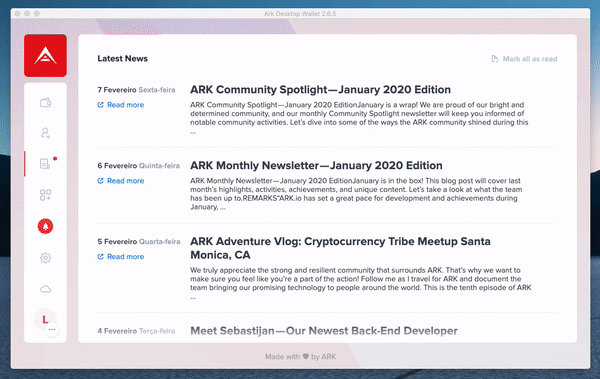
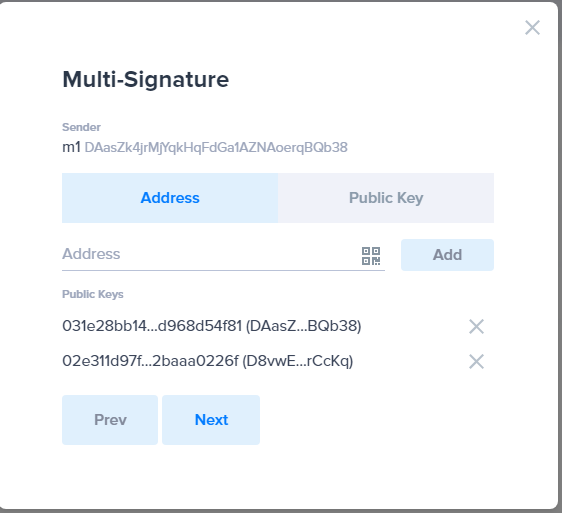
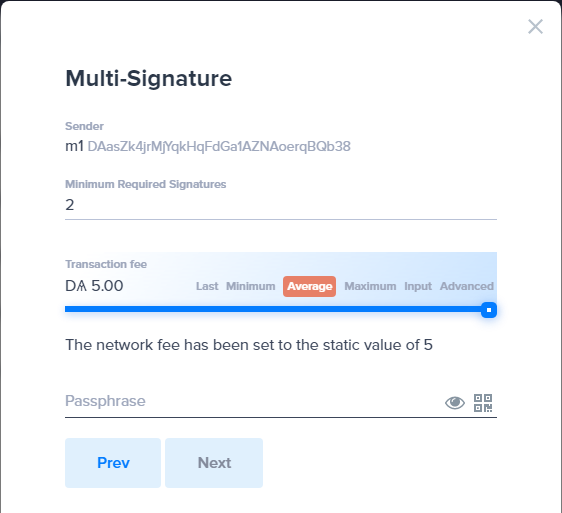
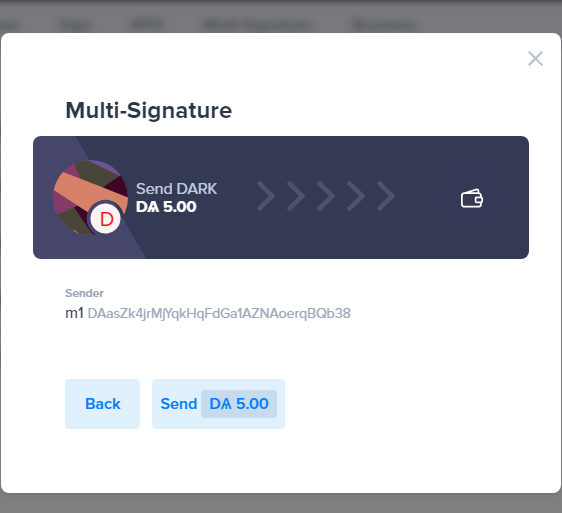
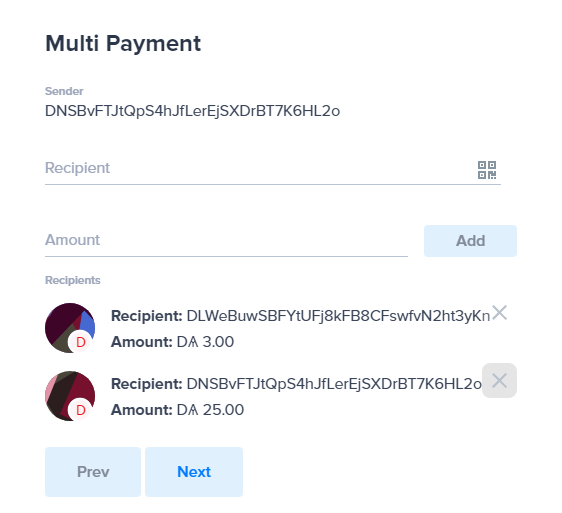
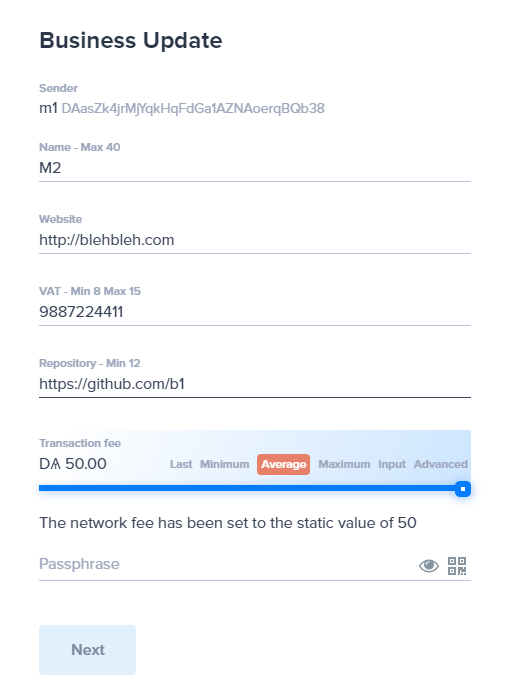
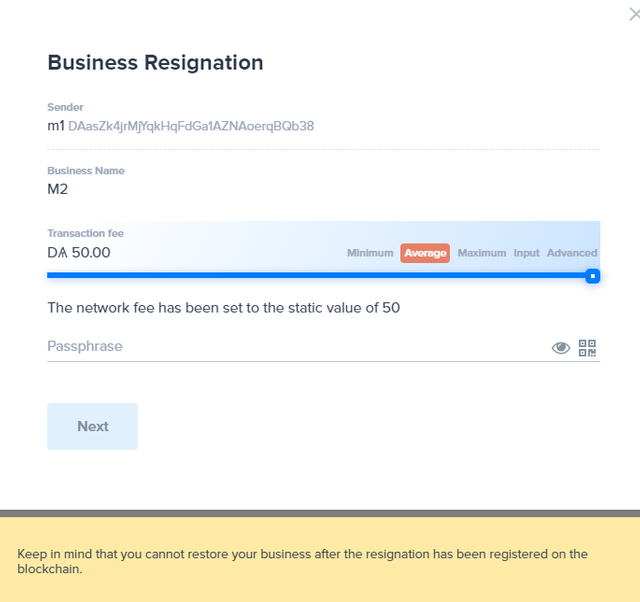
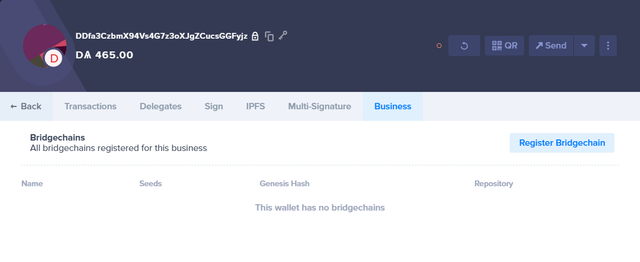
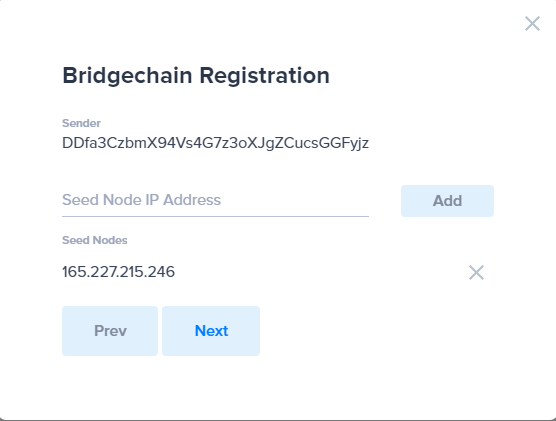
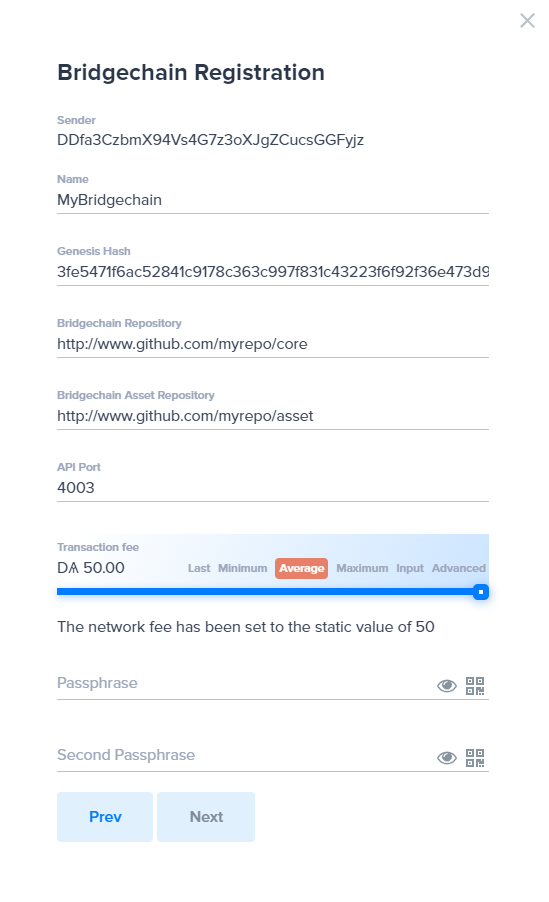
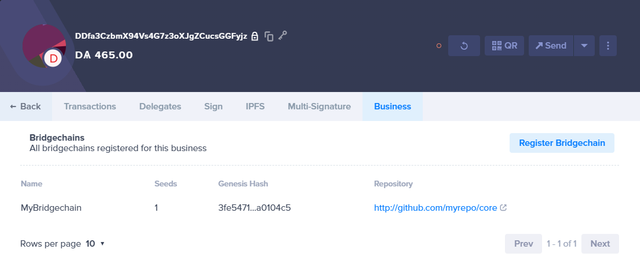
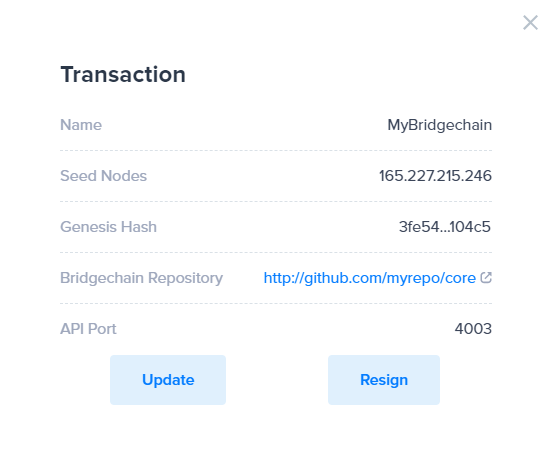
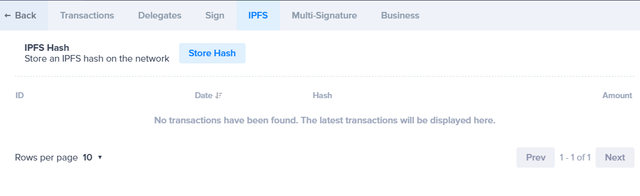
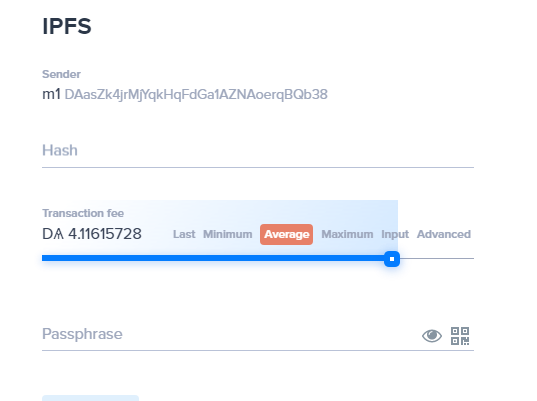
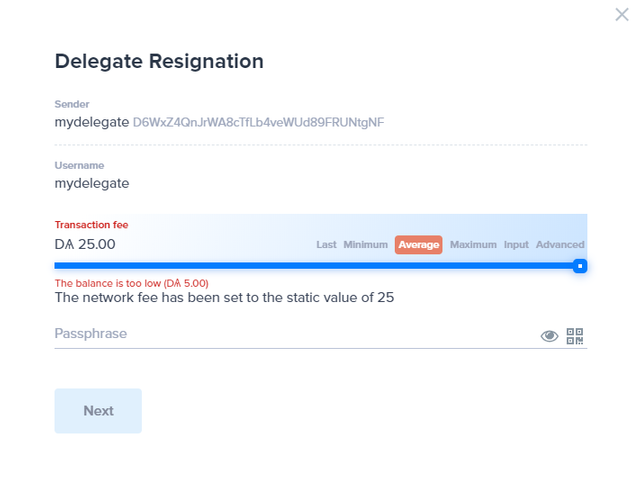
Congratulations @arkecosystem! You have completed the following achievement on the Steem blockchain and have been rewarded with new badge(s) :
You can view your badges on your Steem Board and compare to others on the Steem Ranking
If you no longer want to receive notifications, reply to this comment with the word
STOPTo support your work, I also upvoted your post!
Vote for @Steemitboard as a witness to get one more award and increased upvotes!