Tutorial : How To Export Wordpress Content and Import wordpress to Another site
Tutorial : How To Export Wordpress Content and Import wordpress to another site
How do you do there...!!!!
Thank for god that untill at the end of december 2017 I still can breath and do the daily activity to be a writer and make a contibution on utopian.io. Still on wordpress tutorial; the most important thing to keep the content like post, page and wordpress media from stolen. Before I explained about the tutorial about how to export and import wordpress content I wanna describe the Export and import definition to make you understand whats is the writer mean on this articles.
What is Export wordpress definition?
The export wordpress content [post, page and media] is mostly beneficial for moving web content between WordPress blogs that you run, whether it's relocating from your self-hosted blog to the comfort of WordPress.com or the various other instructions. It includes messages, pages, comments, drafts, private messages, groups, and a lot more. We do not yet have a plugin that could generate this layout for older version of WP, but it'll be coming soon when it's done we'll upload concerning it.
What is Import wordpress definition?
Blog posts, Pages and media on a wordpress site can be save by do import all of it. In the other hand, this action can be called as backup all wordpress content and then restore again to the same site or different site.
How To Export Wordpress Content and Import wordpress
On this contribution I give an example like this; All of the contents of wordpress site A will be imported to wordpress site B.
Follow some intructions below to export the wordpress data from wordpress site A first then import to Site B.
- First; Login To your wordpress dashboard. How to login to your wordpress dashboard by input the username admin and password made at the first time wordpress installation. See the picture below to do wordpress login.
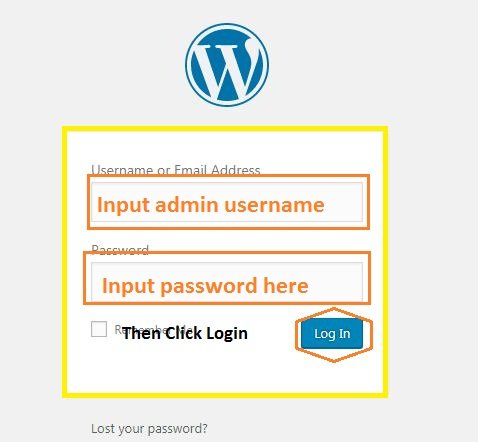
- Second steps; Go to Tools at the left panel of wordpress dashboard. See the picture below to get tools on wordpress dashboard.
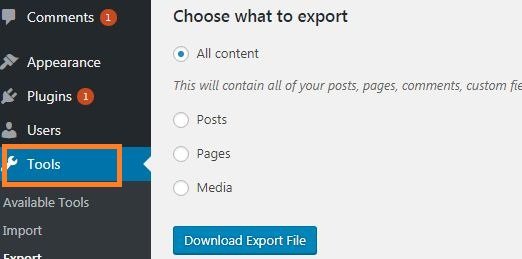
- Then please click on the export option on tools like on the picture because on this case we want to do export content.
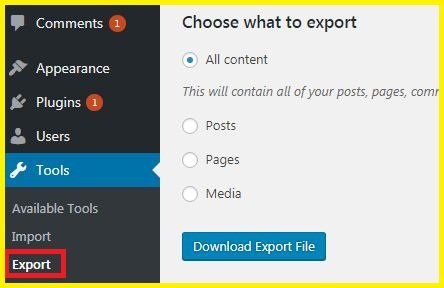
- The next step; after click on the export button on tools option the display of wordpress change like on the screen shoot below and let us to change what we want to export.
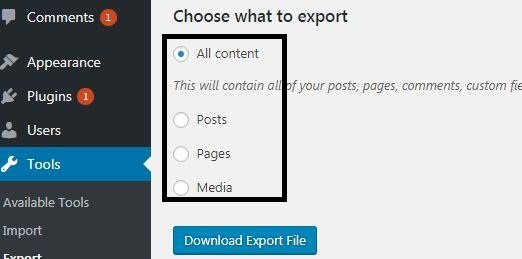
So, what we do now??
On this step you can choose what to export from your wordpress site, is it post only or pages only or maybe wordpress media. Check on the post if you want to export post only, this rules also for pages and media. If you want to export at all of wordpress content please check all content. After you understand what is of your wordpress content must be export please press the download export file button. See the pics below to do this steps: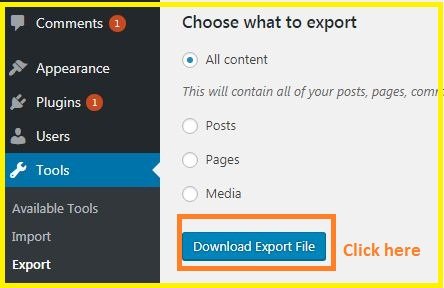
- After press the download export file button we will get the xml file. That xml file will be import to wordpress site B later. See the picture below :
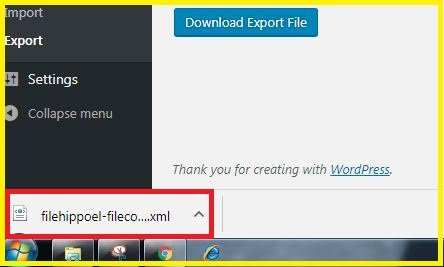
- Then go to downloaded xml file on saved your computer by click show all button on bottom corner of your browser like on the picture below :

and press show in folder till the pop up of windows explorer displayed.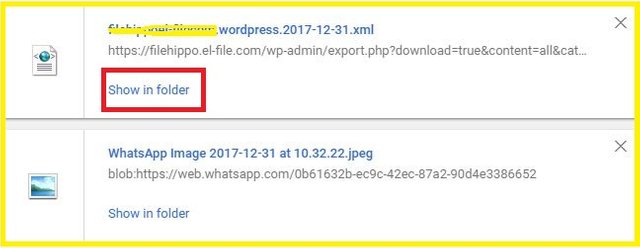
Do this steps to make you know where the xml of wordpress site A saved on your computer. - And now, the xml file of wordpress site A was exported.
After you get the XML file from wordpress site A you can import all content of wordpress site A to B by follow these intructions :
- Login to wordpress site B dashboard. See the picture at the point 1 of the export tutorial How to login to a wordpress site.
- Click import like on the picture below :
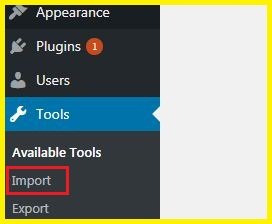
- Then you must choose the which one of data xml source like blogger, blogroll, categories and tag converter, livejournal, moveable type and typepad, RSS, Tumblr, wordpress at the last option. Please choose wordpress because in this case we export xml data from wordpress. See the picture below :
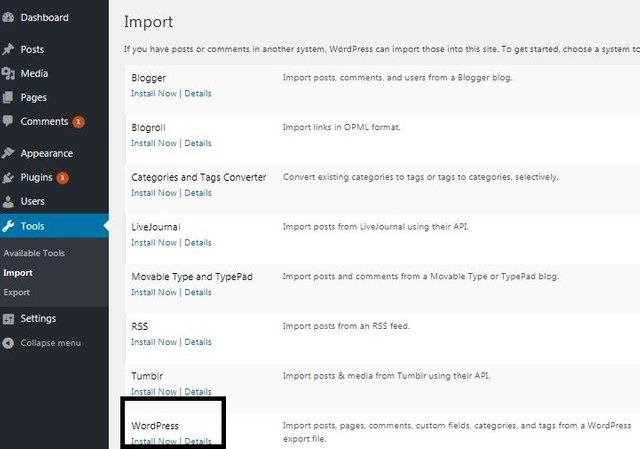
- Next step, please click install now.
- After do installation please Run importer to import all contents from wordpress site A to B.
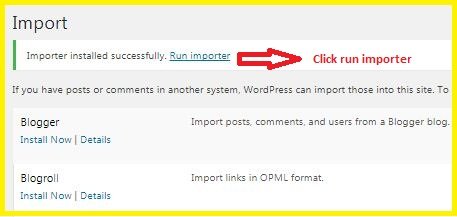
- Finally; Click choose exported file in xml format from Site A by browse to downloaded xml file on your computer then click upload file and import. See the pic below and follow number 1 and 2.
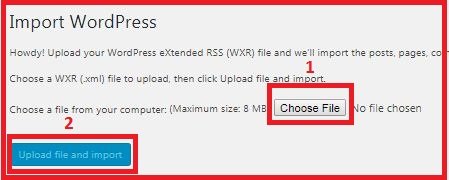
- Congratulation; All content from wordpress site A was imported to wordpress site B.
There many ways to export & import wordpress content, beside of manually we also can do this by using plugin. The plugin can be used for export wordpress content is wordpress exporter. download it here
Thank you for @utopian-io also utopian moderator. Please comment if you get trouble about my tutorial above.
Additional information:
- Not only we can import or export content from wordpress but also we can do that accross Content Management System [CMS] like "Blogger, Blogroll, Categories and Tags Converter, LiveJournal, Movable Type and TypePad, RSS, Tumblr, WordPress.
Thank You For Reading
Posted on Utopian.io - Rewarding Open Source Contributors
Hey @apkmopo.com I am @utopian-io. I have just upvoted you!
Achievements
Suggestions
Get Noticed!
Community-Driven Witness!
I am the first and only Steem Community-Driven Witness. Participate on Discord. Lets GROW TOGETHER!
Up-vote this comment to grow my power and help Open Source contributions like this one. Want to chat? Join me on Discord https://discord.gg/Pc8HG9x
Thank you for the contribution. It has been approved.
You can contact us on Discord.
[utopian-moderator]
you're welcome @shreyasgune.
I also want to say big thank to you @shreyasgune as a moderator.
I will make more good contributions later.