How to reinstall a laptop using a flash disk, without losing data

Hello steemians, how are you ?, all definitely healthy right? Today is my first day to post for 5 days I joined in steemin and On occasion I will post how to reinstall the laptop complite without eliminating the existing data (windows 8) by using flashdisk.semoga can be information for all of you.


Okay, the steps are as follows:
• then input the flash disk before turning on the computer or laptop
• turn on your laptop
• go to bios by pressing F2 key
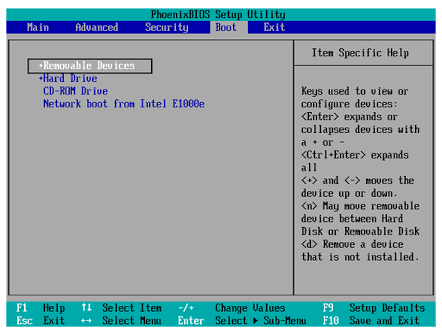
When turning on the Laptop or Computer, so that you can enter BIOS Setup MENU, press continuously quickly F2 key (On some other brand Laptops Esc, F1, F10 or Del On Computer).
You will see the BIOS menu display as shown below. After that, move to the Boot tab using the ◄ ► button.
Change "Boot" First on "MENU BIOS" To Flash Disk, this is required for First Boot to be done via Flash Disk. Because we install it using flash disk. After the boot is changed, Then save the configuration by pointing to Exit,
Saving Changes Then Yes and press enter, and Computer or Laptop will immediately Restart from Flash Disk.
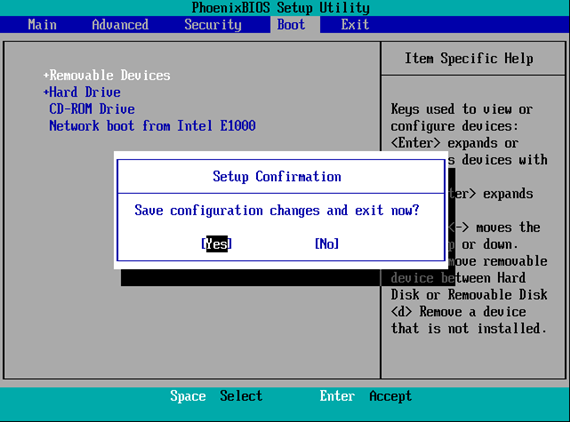
• Then, press any key to start installation.
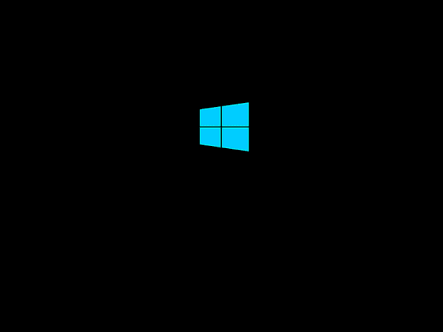
• Please choose Indonesian (Indonesia) in Time and currency format, or it's up to you to choose which one, depending on where you live. For Language to install and Keyboard or input method leave the default. Then select Next.
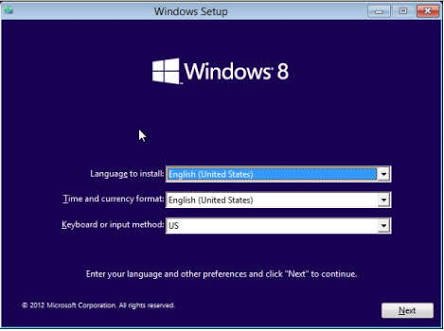
• To start windows installation 8. Select Install now.
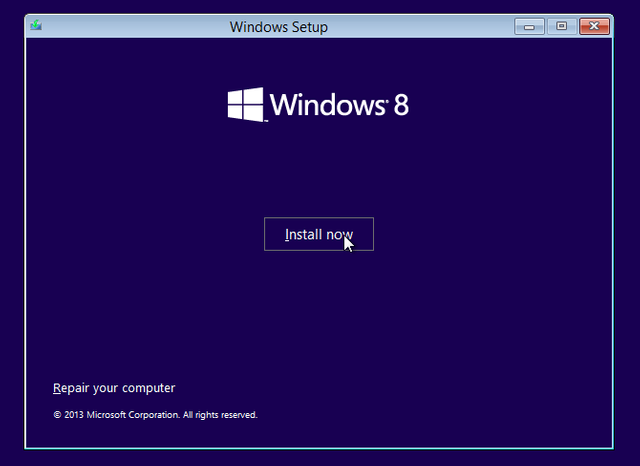
• Check I accepted the license terms, then select Next.
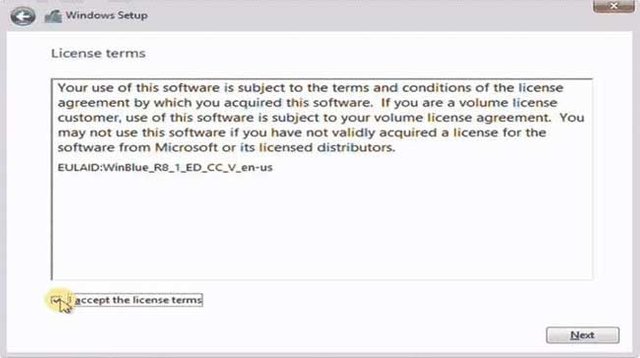
• Then select Custom: Install Windows only (advanced).
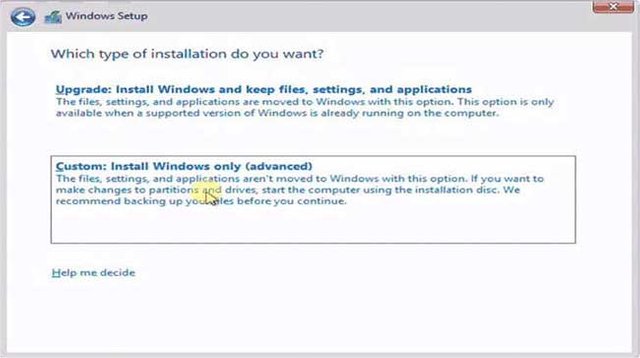
• Then for the data on the other partition is not lost, simply delete Disk 0 Partition 2 (partition C :) and Disk 0 Partition 1: System Reserved, then automatically the second partition you delete it becomes Unallocated Space.
• Then click on paste Disk 0 partition 2 for (partition C :)
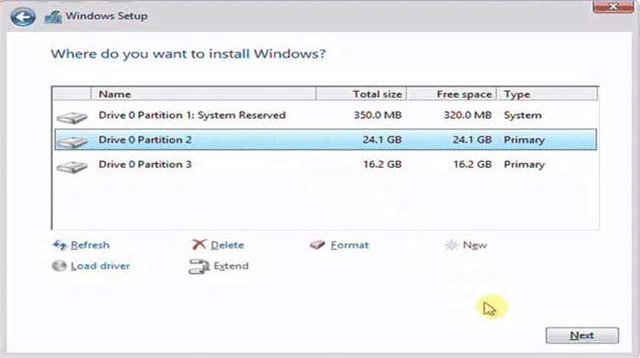
• Windows 8 installation process takes place. This process takes approximately 15 minutes. During the process, the computer will reboot or restart itself several times.
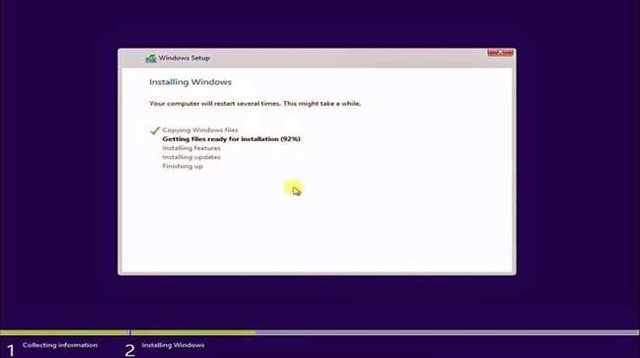
When your laptop or computer reboots or restarts itself several times, Do not press any key on the keyboard! This will cause you to repeat the installation process from scratch.
• Next step is to enter username and computer name. Then select Next. Next you can set the theme color according to your taste
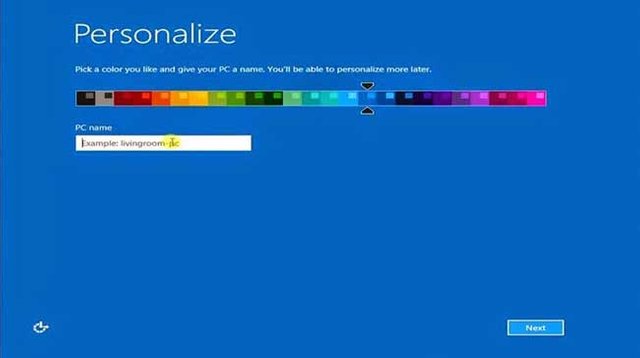
• Next select Use express setting
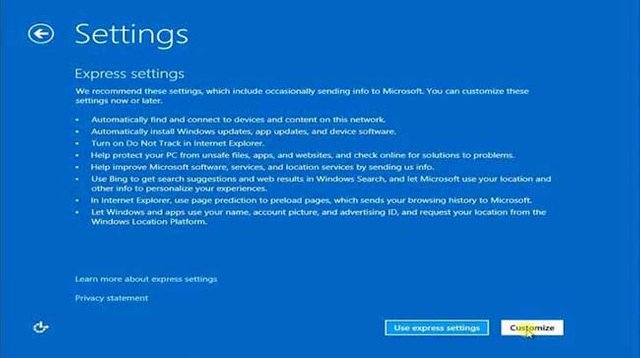
• After that select Create a local account.
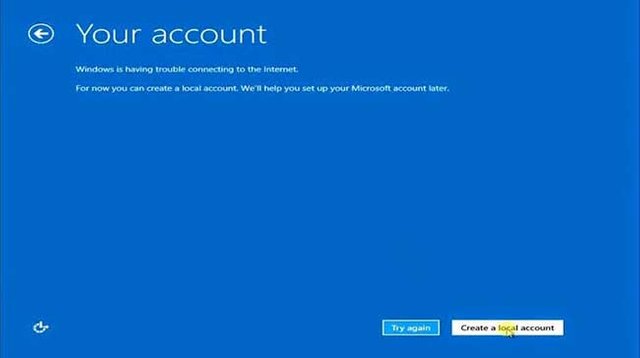
• Enter the username and password as needed. No password is no problem, but if you want to not arbitrarily anyone can access your computer / laptop, it is advisable to give him a password.
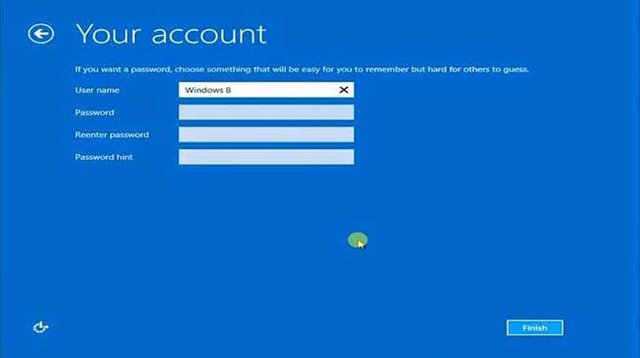
• For the Password hint field, enter a word or phrase that lets you remember your password. Next select Finish.

• Then Wait for the app setup process. Application or "Application", automatically Windows 8 will prepare any applications included in the package.
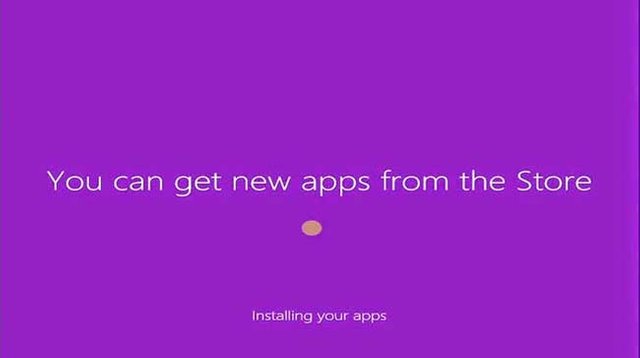
• Wait a few minutes, after which you will be taken to your desktop.
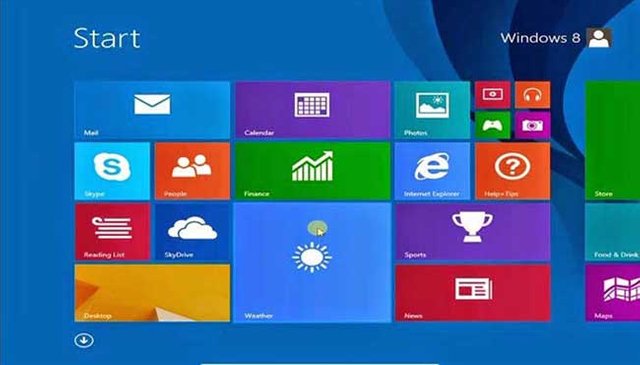
• Done! You have successfully installed windows 8 or 8.1. The following display Desktop and Start Menu on windows 8.
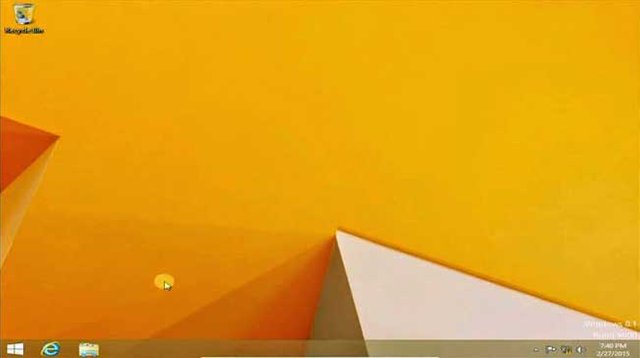
Okay steemians this step step reinstal laptop / pc may be useful for you all, thank you.
Leave your upvote, reply and resteem.
Follow me @ akbar23
Nice to meet you guys ^^
Just taking this opportunity to say "THANK YOU FOR FOLLOWING ME"
Do you use Ubuntu?
Yes, I use 2 boot on my laptop, the one is ubuntu the other one is windows 8.1, by the way please upvote my post, thanks :)
Congratulations @akbar23! You have completed some achievement on Steemit and have been rewarded with new badge(s) :
Click on any badge to view your own Board of Honnor on SteemitBoard.
For more information about SteemitBoard, click here
If you no longer want to receive notifications, reply to this comment with the word
STOPBy upvoting this notification, you can help all Steemit users. Learn how here!